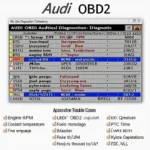Setting up your Innova QuickLink OBD2 adapter can seem daunting, but with this guide, you’ll be diagnosing your car’s troubles in no time. We’ll cover everything from the initial Bluetooth pairing process to navigating the Innova Repair app, ensuring you have a smooth and successful Innova QuickLink setup obd2 experience. We’ll explore the benefits of using this handy device, common troubleshooting tips, and answer some frequently asked questions.
Understanding the Innova QuickLink OBD2 Adapter
The Innova QuickLink OBD2 adapter is a powerful tool that bridges the gap between your car’s onboard computer and your smartphone. It allows you to read and clear diagnostic trouble codes (DTCs), monitor live data streams from various sensors, and even perform advanced functions like emissions readiness checks. This small device empowers you to take control of your car’s maintenance and understand its health better than ever before. With the Innova QuickLink, you can diagnose problems early, potentially saving you money on costly repairs down the line. Whether you’re a seasoned mechanic or a car enthusiast, the Innova QuickLink is a valuable asset.
Pairing Your Innova QuickLink with Your Smartphone
Pairing your Innova QuickLink OBD2 adapter with your smartphone is a breeze. Simply download the Innova Repair app from your app store (available for both iOS and Android). Once installed, open the app and follow the on-screen prompts. Turn on your car’s ignition (but don’t start the engine) and plug the QuickLink adapter into your car’s OBD2 port, usually located under the dashboard on the driver’s side. The app will automatically search for and connect to the adapter via Bluetooth. You’ll be ready to start diagnosing in minutes!
Navigating the Innova Repair App
The Innova Repair app is designed to be intuitive and user-friendly. The home screen displays key vehicle information and provides easy access to various diagnostic functions. You can read and clear DTCs, view live data from sensors such as engine speed, coolant temperature, and oxygen sensor readings. The app also provides helpful descriptions and possible causes for each DTC, assisting you in understanding the underlying issue. Furthermore, the Innova Repair app allows you to generate and save diagnostic reports, which can be valuable when seeking professional assistance.
Troubleshooting Innova QuickLink Setup OBD2 Issues
While the Innova QuickLink setup obd2 process is usually straightforward, occasionally you might encounter some hiccups. If the adapter isn’t connecting, ensure your phone’s Bluetooth is enabled and that the adapter is securely plugged into the OBD2 port. Check your car’s manual to confirm the location of the OBD2 port if you’re unsure. If the app isn’t displaying data, try restarting the app or your phone. If issues persist, Innova offers excellent customer support to guide you through any troubleshooting steps.
Benefits of Using the Innova QuickLink
The Innova QuickLink offers several benefits for car owners:
- Early Problem Detection: Diagnose issues early before they become major problems, saving you time and money.
- DIY Diagnostics: Empower yourself to understand and address your car’s issues without relying solely on mechanics.
- Enhanced Car Maintenance: Monitor your car’s health and performance, allowing for proactive maintenance.
- Cost Savings: Potentially reduce repair costs by identifying problems early and avoiding unnecessary trips to the mechanic.
Conclusion
The Innova QuickLink setup obd2 process is simple and intuitive, providing you with a powerful tool to diagnose and monitor your car’s health. With its user-friendly app and comprehensive features, the Innova QuickLink empowers car owners to take control of their vehicle maintenance and save money on repairs.
FAQ
- Where is my car’s OBD2 port located? Usually under the dashboard on the driver’s side. Consult your car’s manual for the exact location.
- Is the Innova Repair app free? Yes, the app is free to download and use.
- What if my Innova QuickLink isn’t connecting? Check your Bluetooth connection, ensure the adapter is plugged in securely, and try restarting the app or your phone.
- Can I use the Innova QuickLink on any car? It works on most cars manufactured after 1996 in the US, and after 2001 in Europe and Asia.
- What does a DTC code mean? A Diagnostic Trouble Code (DTC) indicates a specific problem area within your vehicle’s systems.
- Can I clear DTC codes with the Innova QuickLink? Yes, you can clear codes after addressing the underlying issue.
- Does the Innova QuickLink require a subscription? No, there are no subscription fees associated with the device or app.
Common Innova Quicklink Setup OBD2 Scenarios
- Scenario 1: Unable to connect to the device. Check Bluetooth settings, OBD2 port connection, and app permissions.
- Scenario 2: App not displaying data. Try restarting the app, phone, or the car’s ignition.
- Scenario 3: Unfamiliar with DTC codes. Use the in-app descriptions or consult online resources for more information.
Explore More OBD2 Resources on OBDFree
- Learn more about choosing the right OBD2 scanner for your needs.
- Discover advanced diagnostic techniques using OBD2 scanners.
Contact us for support via WhatsApp: +1(641)206-8880, Email: [email protected] or visit our office at 789 Elm Street, San Francisco, CA 94102, USA. Our customer support team is available 24/7.