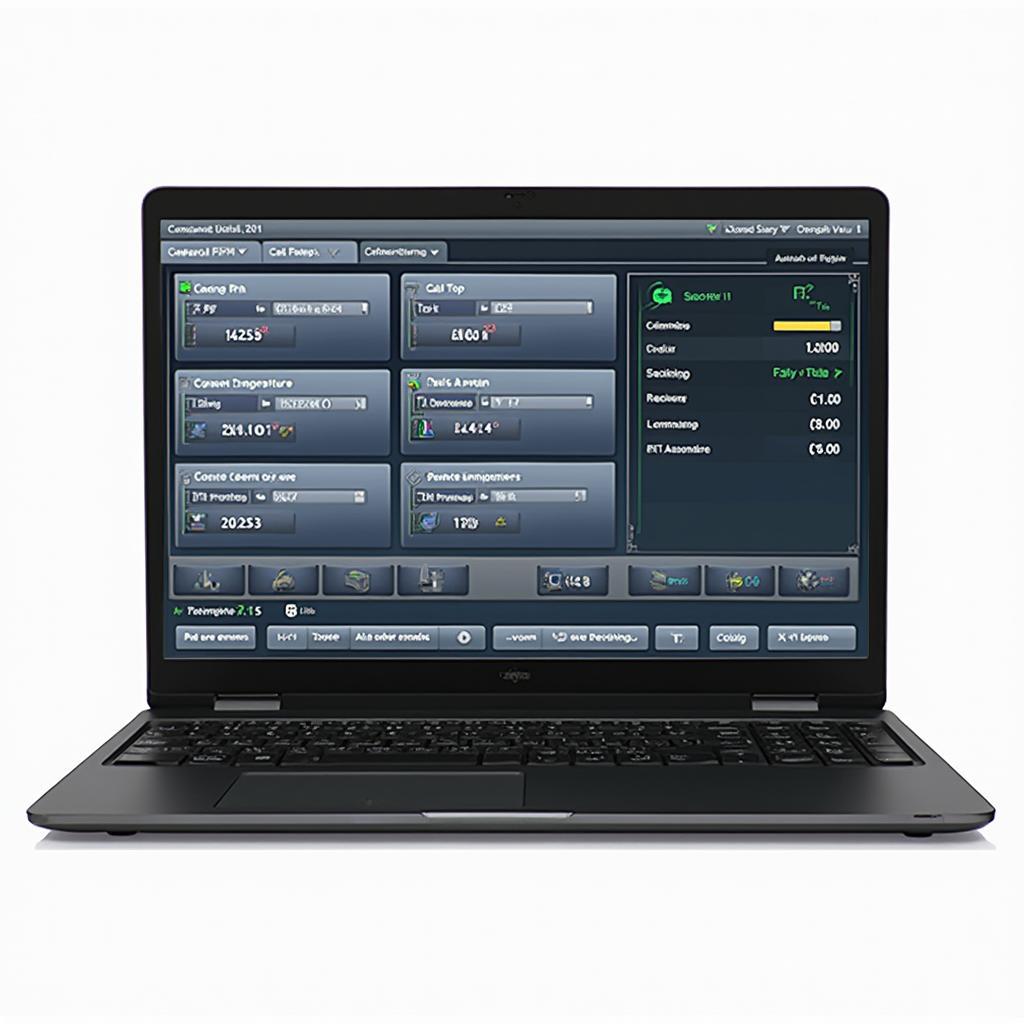Connecting a laptop to your car’s OBD2 port opens up a world of diagnostic possibilities. This guide explores everything you need to know about using a laptop for OBD2 diagnostics, from choosing the right hardware and software to interpreting the data you receive. how to connect laptop to obd2
Understanding the Power of Laptop to OBD2 Connection
Using a laptop for OBD2 diagnostics offers several advantages over handheld scanners. Laptops provide a larger screen, more processing power, and the ability to run sophisticated diagnostic software. This allows for in-depth analysis of your car’s systems, identifying potential problems before they become major headaches.
Choosing the Right OBD2 Adapter for Your Laptop
The key to connecting your laptop to your car’s OBD2 port is the right adapter. Several options are available, each with its pros and cons. These include wired connections, Bluetooth adapters, and WiFi adapters. Wired connections are generally reliable and inexpensive. Bluetooth offers wireless convenience, while WiFi adapters often provide faster data transfer speeds.
Finding the best obd2 for laptop can be challenging, but focusing on your needs and budget can simplify the process. For example, a professional mechanic might prioritize a fast and reliable wired connection, while a DIY enthusiast might prefer the convenience of Bluetooth.
Software Solutions for Laptop-Based OBD2 Diagnostics
Once you have the appropriate hardware, you’ll need OBD2 software to interpret the data from your car. Numerous options are available, ranging from free, open-source software to professional-grade applications.
Free software options are an excellent starting point for basic diagnostics. However, professional-grade software often offers advanced features, such as live data graphing, manufacturer-specific diagnostic codes, and access to repair databases. You can find many quality obd2 software for laptop reviews online to help you choose.
How Do I Connect My Laptop to My Car’s OBD2 Port?
Connecting your laptop to the OBD2 port is a relatively straightforward process. First, locate your car’s OBD2 port, typically found under the dashboard on the driver’s side. Next, connect your chosen adapter to the port and then to your laptop. Finally, install and launch your OBD2 software and follow the on-screen instructions to establish a connection. Detailed instructions on how to connect laptop to obd2 are readily available online.
Troubleshooting Common Connection Issues
While the process is usually simple, you might encounter occasional connection problems. These could be due to faulty hardware, incorrect software settings, or compatibility issues. Checking the laptop to obd2 cable is a good first step in troubleshooting.
If you’re using a Bluetooth adapter, ensure it’s paired correctly with your laptop. For WiFi adapters, confirm your laptop is connected to the correct network. And if you are looking for free software, research options for obd2 bluetooth software for laptop free.
Conclusion: Empowering Car Owners with Laptop to OBD2 Diagnostics
Connecting a laptop to your car’s OBD2 port provides a powerful and affordable way to perform advanced diagnostics. By understanding the various hardware and software options available, and by following the simple connection steps, you can take control of your car’s maintenance and keep it running smoothly.
FAQ:
- What is OBD2? OBD2 stands for On-Board Diagnostics, version 2. It’s a standardized system that allows access to a vehicle’s diagnostic data.
- Can I use any laptop for OBD2 diagnostics? Most laptops with a USB port or wireless capabilities will work.
- What type of information can I get from OBD2? You can access fault codes, live data streams, and other diagnostic information.
- Is it difficult to use a laptop for OBD2 diagnostics? No, the process is relatively straightforward with the right tools and a little guidance.
- Where can I find reliable OBD2 software? Numerous free and paid options are available online. Research and reviews can help you choose the best fit.
- What if I encounter connection problems? Troubleshooting guides and online forums can help resolve most common issues.
- Can I damage my car by using a laptop for OBD2 diagnostics? No, if used correctly, OBD2 diagnostics are safe for your car.
Need Support? Contact us via WhatsApp: +1(641)206-8880, Email: [email protected] or visit us at 789 Elm Street, San Francisco, CA 94102, USA. We offer 24/7 customer support.