If your FoSeal WiFi OBD2 scanner isn’t working, you’re not alone. This is a common issue, and there are several potential causes and solutions. This comprehensive guide will walk you through the most common reasons why your FoSeal WiFi OBD2 might be malfunctioning, offering practical troubleshooting steps and solutions to get you back on the road to diagnosing your vehicle’s issues.
Why is My FoSeal WiFi OBD2 Not Connecting?
There are several reasons why your FoSeal WiFi OBD2 scanner might not be connecting. The issue could stem from the scanner itself, your vehicle’s OBD2 port, your smartphone or tablet’s settings, or even the app you’re using. Let’s break down the most common culprits:
- Compatibility Issues: Not all OBD2 scanners are compatible with all vehicles. Ensure your FoSeal scanner is compatible with your vehicle’s make, model, and year.
- OBD2 Port Problems: A dirty, damaged, or loose OBD2 port can prevent the scanner from connecting properly.
- Bluetooth or WiFi Connection Problems: Issues with your smartphone or tablet’s Bluetooth or WiFi settings can also prevent a connection.
- App Malfunctions: The app you’re using to interface with the FoSeal OBD2 scanner might be outdated, buggy, or incompatible with your device.
- Scanner Malfunction: The FoSeal OBD2 scanner itself might be faulty.
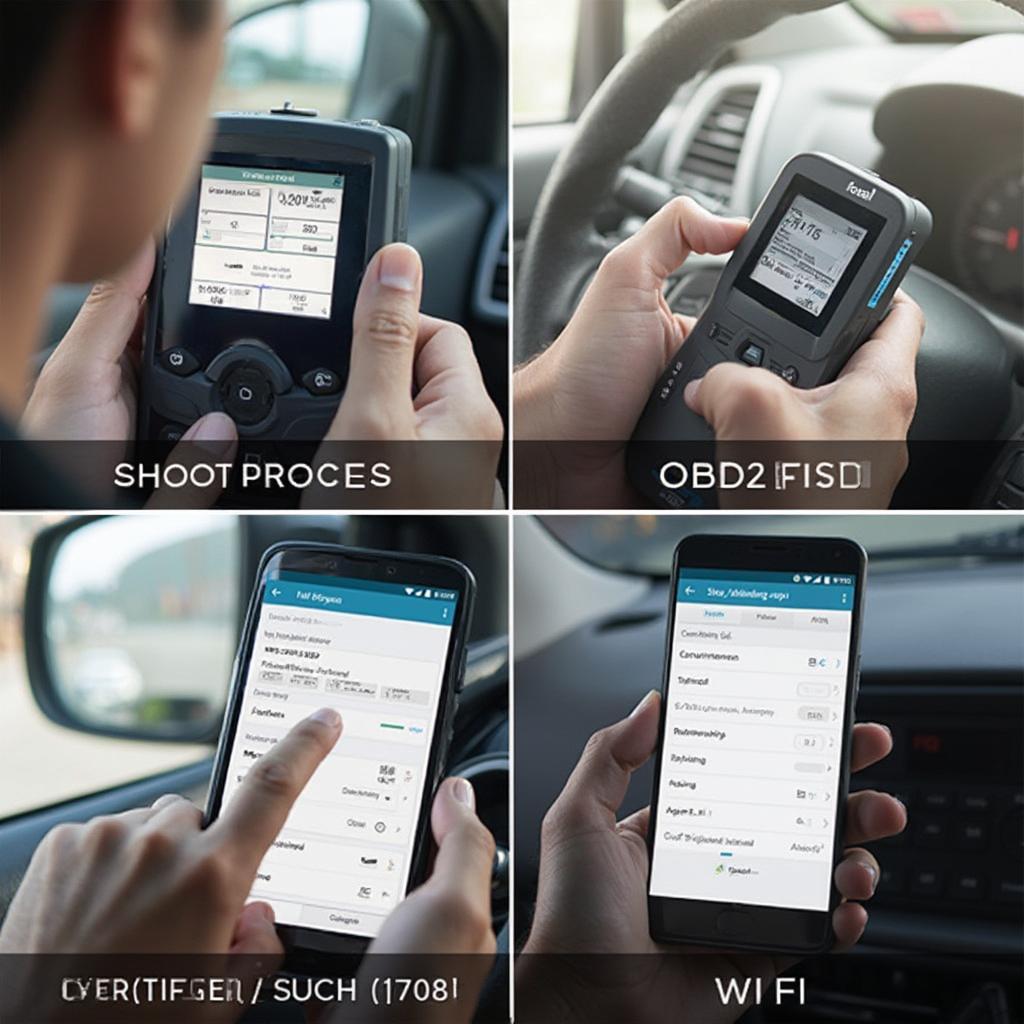 FoSeal WiFi OBD2 Not Connecting Troubleshooting
FoSeal WiFi OBD2 Not Connecting Troubleshooting
Troubleshooting Your FoSeal WiFi OBD2 Scanner
Here’s a step-by-step guide to troubleshoot your FoSeal WiFi OBD2:
- Check Compatibility: Verify your FoSeal scanner is compatible with your vehicle. Consult your vehicle’s owner’s manual or the FoSeal website for compatibility information.
- Inspect the OBD2 Port: Check your vehicle’s OBD2 port for any dirt, debris, or damage. Clean the port with compressed air if necessary. Ensure the scanner is firmly plugged into the port.
- Check Your Device’s WiFi Settings: Ensure your smartphone or tablet’s WiFi is enabled and that you’re connected to the FoSeal scanner’s network. Forget the network and reconnect if necessary.
- Update the App: Check for updates to the OBD2 app you’re using. An outdated app can cause compatibility issues.
- Restart Your Devices: Restart both your smartphone/tablet and the FoSeal OBD2 scanner. Sometimes a simple reboot can resolve connection issues.
- Try a Different Device: If possible, try connecting the FoSeal OBD2 scanner to a different smartphone or tablet to rule out device-specific issues.
- Check Your Vehicle’s Ignition: Ensure your vehicle’s ignition is turned to the “on” position (but not running the engine) for the OBD2 port to be powered.
Still Having Problems?
If you’ve tried all the troubleshooting steps and your foseal wifi obd2 isn’t working, there are a few other things you can consider.
- Check the FoSeal Website and Forums: Look for solutions specific to your FoSeal model on their official website or online forums.
- Contact FoSeal Support: If you suspect a hardware issue with your scanner, contact FoSeal customer support for assistance or a potential replacement.
“Many users overlook the importance of a fully charged device and a stable WiFi connection,” says John Davis, Senior Automotive Diagnostic Technician at Elite Auto Solutions. “These are crucial for optimal performance of your FoSeal WiFi OBD2.”
Conclusion
Troubleshooting a malfunctioning FoSeal WiFi OBD2 scanner can be frustrating, but by following the steps outlined in this guide, you can often identify and resolve the issue yourself. If you’re still experiencing problems after trying these solutions, remember to check online resources and contact FoSeal support for further assistance. Don’t let a faulty scanner prevent you from keeping your vehicle in top condition.
FAQ
- Why is my FoSeal WiFi OBD2 not connecting to my iPhone? Check compatibility, WiFi settings, and the app version.
- How do I reset my FoSeal WiFi OBD2? Consult the user manual for specific reset instructions.
- Is my car compatible with a FoSeal WiFi OBD2? Check the FoSeal website or your vehicle’s manual for compatibility information.
- What app do I need for my FoSeal WiFi OBD2? Refer to your scanner’s documentation for the recommended app.
- Can I use a FoSeal WiFi OBD2 with multiple vehicles? Yes, as long as they are compatible.
“Always refer to your vehicle’s owner’s manual before using any OBD2 scanner,” advises Sarah Miller, Certified Mechanic and Automotive Instructor. “This ensures you’re using the scanner correctly and avoids potential damage to your car’s systems.”
Common Scenarios
- Scenario 1: The scanner connects but displays no data. Check the ignition and ensure the app is configured correctly.
- Scenario 2: The WiFi network is not visible. Restart the scanner and your device.
- Scenario 3: The app crashes repeatedly. Update the app or try a different OBD2 software.
Further Reading
For more information, explore other articles on our website related to OBD2 scanners and troubleshooting.
Need assistance? Contact us via WhatsApp: +1(641)206-8880, Email: [email protected] or visit our office at 789 Elm Street, San Francisco, CA 94102, USA. Our customer service team is available 24/7.

