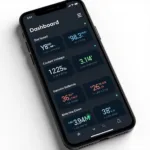The Galaxy S10, a powerhouse of a smartphone, can transform into a sophisticated car diagnostic tool with the right OBD2 app. Whether you’re a car enthusiast or a professional mechanic, pairing your Galaxy S10 with an OBD2 scanner and app unlocks a wealth of information about your vehicle’s health and performance.
This comprehensive guide will delve deep into the world of OBD2 apps for Galaxy S10, exploring their capabilities, benefits, and how to choose the perfect app to meet your specific needs.
Understanding OBD2 and Its Potential
Before we dive into the world of apps, it’s crucial to grasp the basics of OBD2 technology. On-Board Diagnostics, commonly known as OBD2, is a standardized system that allows external electronics, like your Galaxy S10, to access your car’s computer and retrieve diagnostic information.
Think of it as a window into your car’s brain, providing real-time data on:
- Engine Performance: Monitor parameters like RPM, speed, coolant temperature, and fuel consumption.
- Emissions Control: Track oxygen sensor readings, catalytic converter efficiency, and EVAP system status.
- Transmission: Check fluid temperature, gear ratios, and shift solenoids.
- Safety Systems: Access data from ABS, airbags, and other safety-critical modules.
Why Choose an OBD2 App for Your Galaxy S10?
Using your Galaxy S10 with an OBD2 app offers several advantages over traditional standalone scanners:
- Cost-Effectiveness: Many highly-rated OBD2 apps are available for free or a fraction of the cost of dedicated scanners.
- Convenience: No need to carry around bulky hardware. Your phone transforms into a portable diagnostic tool.
- User-Friendly Interface: Modern apps provide intuitive dashboards, graphs, and easy-to-understand data representations.
- Advanced Features: Many apps offer features like live data logging, GPS tracking, and even remote diagnostics.
Top OBD2 Apps for Galaxy S10: A Detailed Look
With a plethora of OBD2 apps available on the Google Play Store, choosing the right one can seem overwhelming. To simplify your search, we’ve curated a list of the top-rated apps, highlighting their key features:
1. Torque Pro (Paid)
A crowd-favorite, Torque Pro is a powerhouse app known for its extensive customization options and advanced features.
Key Features:
- Real-time gauges with customizable dashboards
- Fault code reading and clearing
- Performance tracking with horsepower and torque measurements
- GPS-tagged data logging for detailed analysis
- Plugin support for extended functionality
Best For:
Enthusiasts and users seeking maximum customization and data analysis capabilities.
2. OBD Fusion (Paid)
OBD Fusion balances a comprehensive feature set with a user-friendly interface, making it suitable for a wide range of users.
Key Features:
- Read and clear diagnostic trouble codes (DTCs)
- Live data monitoring with customizable gauges
- Trip logging with fuel economy tracking
- Smog check readiness monitoring
- Enhanced diagnostics for Ford, Mazda, and Lincoln vehicles
Best For:
Users seeking a well-rounded app with excellent compatibility and useful features.
3. BlueDriver (Free/Paid)
BlueDriver focuses on providing accurate diagnostic information and repair assistance, making it an excellent choice for DIYers.
Key Features:
- Read and clear enhanced DTCs for deeper insights
- Repair Reports with probable causes and fixes sourced from a vast database
- Live data graphing for trend analysis
- Freeze Frame data capture for snapshotting fault conditions
- Vehicle-specific data monitoring
Best For:
DIYers and users looking for reliable diagnostic information and repair guidance.
Choosing the Right OBD2 App: Factors to Consider
While the above list provides a starting point, selecting the perfect OBD2 app for your Galaxy S10 depends on your specific needs:
- Free vs. Paid: Determine your budget and whether you need the advanced features offered in paid apps.
- Vehicle Compatibility: Ensure the app supports your car’s make and model, especially for older vehicles.
- User Interface: Choose an app with an intuitive layout and clear data visualization that suits your preference.
- Features: Prioritize the features most important to you, such as live data logging, DTC reading, or performance tracking.
- Reviews and Ratings: Read user reviews and check app ratings to gauge real-world performance and reliability.
Getting Started with Your OBD2 App and Galaxy S10
Connecting your Galaxy S10 to your car’s OBD2 port is simple:
- Locate the OBD2 Port: Typically found under the dashboard on the driver’s side.
- Plug in the OBD2 Scanner: Insert the scanner into the port.
- Pair via Bluetooth: Turn on Bluetooth on your Galaxy S10 and pair it with the scanner.
- Launch the App: Open your chosen OBD2 app and configure it for your vehicle.
Taking Your Car Diagnostics to the Next Level
Once connected, you can start exploring the wealth of information your OBD2 app provides:
- Monitor Real-time Data: Track engine parameters, fuel economy, and other vital signs while driving.
- Diagnose Issues: Identify and interpret fault codes to pinpoint potential problems.
- Log and Analyze Data: Record data over time to identify trends and monitor vehicle performance.
- Clear Codes: After addressing an issue, clear the fault codes to reset the check engine light.
OBD2 App Galaxy S10: Empowering Car Owners
Combining the processing power of your Galaxy S10 with the diagnostic capabilities of an OBD2 app empowers you to take control of your car’s health. Whether you’re a seasoned mechanic or a car enthusiast, this powerful combination provides invaluable insights, helping you make informed decisions about maintenance, repairs, and enhancing your overall driving experience.
For those seeking the best Android device for their OBD2 needs, our article on best android device for obd2 reader provides a comprehensive guide.