Are you curious about the accuracy of your car’s odometer? Or perhaps you’re considering buying a used car and want to verify its mileage? Whatever your reason, understanding how to read the kilometerstand (mileage) with an OBD2 app can be incredibly useful. This article will guide you through the process, explaining what you need, how to do it, and what to consider when interpreting the results.
What is an OBD2 App and How Does it Work?
OBD2 stands for On-Board Diagnostics, and it’s essentially a system built into your car that monitors its performance and reports any issues. An OBD2 app, therefore, is a software application that communicates with your car’s computer through a device plugged into the OBD2 port, usually located under the dashboard on the driver’s side.
These apps can access a wealth of data from your car’s computer, including the kilometerstand. Instead of relying solely on the odometer display, which can be tampered with, an OBD2 app provides an independent way to verify the mileage.
Choosing the Right OBD2 App for Kilometerstand Reading
Not all OBD2 apps are created equal, and some may be better suited for reading kilometerstand than others. Here are some factors to consider when making your choice:
- Compatibility: Ensure the app is compatible with your car’s make, model, and year.
- Features: Look for an app that explicitly states its capability to read kilometerstand. Some apps may focus on engine diagnostics or other features.
- User Reviews: Check user reviews and ratings to gauge the app’s accuracy and ease of use.
- Cost: OBD2 apps range from free to paid versions. Consider your budget and the features you need.
Step-by-Step Guide to Reading Kilometerstand with an OBD2 App
Once you’ve chosen your app, follow these steps to read your car’s kilometerstand:
- Download and Install: Download the chosen OBD2 app on your smartphone or tablet.
- Locate your car’s OBD2 port: This port is typically found under the dashboard on the driver’s side.
- Connect the OBD2 adapter: Plug the OBD2 adapter into your car’s OBD2 port.
- Pair your device: Turn on your car’s ignition (do not start the engine). Open the OBD2 app and follow the on-screen instructions to pair it with the adapter via Bluetooth.
- Access the Kilometerstand: Navigate through the app’s menu to find the “Mileage” or “Kilometerstand” option. This will display the recorded mileage stored in your car’s computer.
Understanding the Results and Potential Discrepancies
After successfully connecting and retrieving the kilometerstand, it’s important to understand the data.
- Comparison with Odometer: Compare the reading from the app with your car’s odometer. Ideally, they should be very close. A significant difference might indicate odometer tampering or potential issues with the instrument cluster.
- Data Logging: Some apps offer data logging features. This allows you to track the kilometerstand over time, which can be useful for maintenance or detecting any irregularities.
Important Note: While OBD2 apps offer a relatively accurate method to read kilometerstand, they are not foolproof. Factors like instrument cluster replacements, software glitches, or even disconnecting the car battery for extended periods can potentially affect the stored mileage data.
Benefits of Using an OBD2 App for Kilometerstand Reading
Using an OBD2 app to check your car’s kilometerstand provides several benefits:
- Increased Transparency: Get an independent verification of the mileage, especially useful when buying a used car.
- Fraud Detection: Helps identify potential odometer fraud, saving you from costly mistakes.
- Maintenance Tracking: Log and track mileage for maintenance purposes, ensuring timely servicing.
FAQs about Reading Kilometerstand with an OBD2 App
1. Can I rely solely on the OBD2 app reading for the exact mileage?
While generally accurate, consider it as one piece of the puzzle. Cross-referencing with service history, the car’s condition, and other factors is recommended, especially for used cars.
2. What if the OBD2 app doesn’t display the kilometerstand?
The app might not be compatible with your car model or lack that specific feature. Check the app’s description and try another app if needed.
3. Can I change or reset the kilometerstand using an OBD2 app?
No, reputable OBD2 apps do not offer the ability to alter the kilometerstand. Attempting to do so is illegal and unethical.
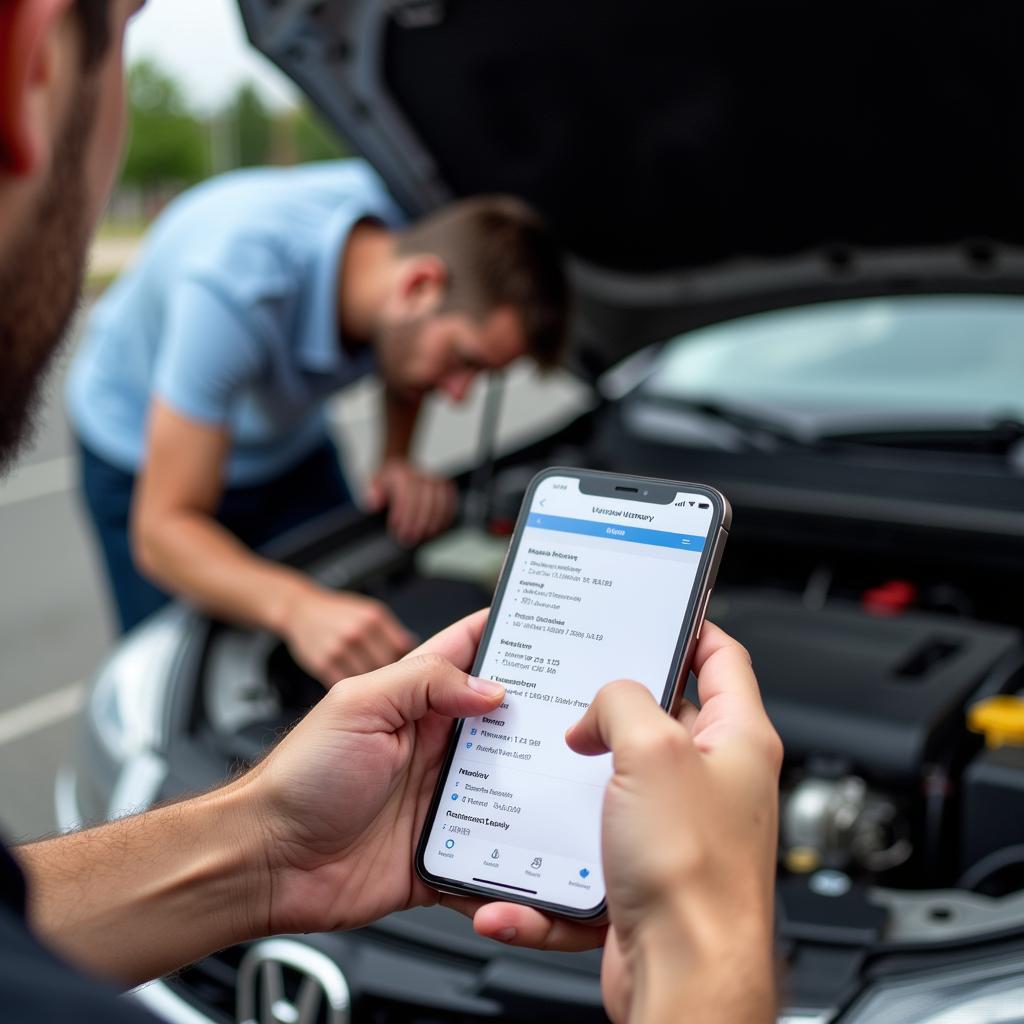 Checking Car History Report
Checking Car History Report
Need Help? Contact OBDFree!
Do you have further questions about OBD2 scanners, apps, or anything related to car diagnostics? Don’t hesitate to contact us. Our team at OBDFree is here to provide you with the information and support you need. Reach out to us via WhatsApp: +1(641)206-8880, or Email: [email protected]. We have customer support available 24/7.