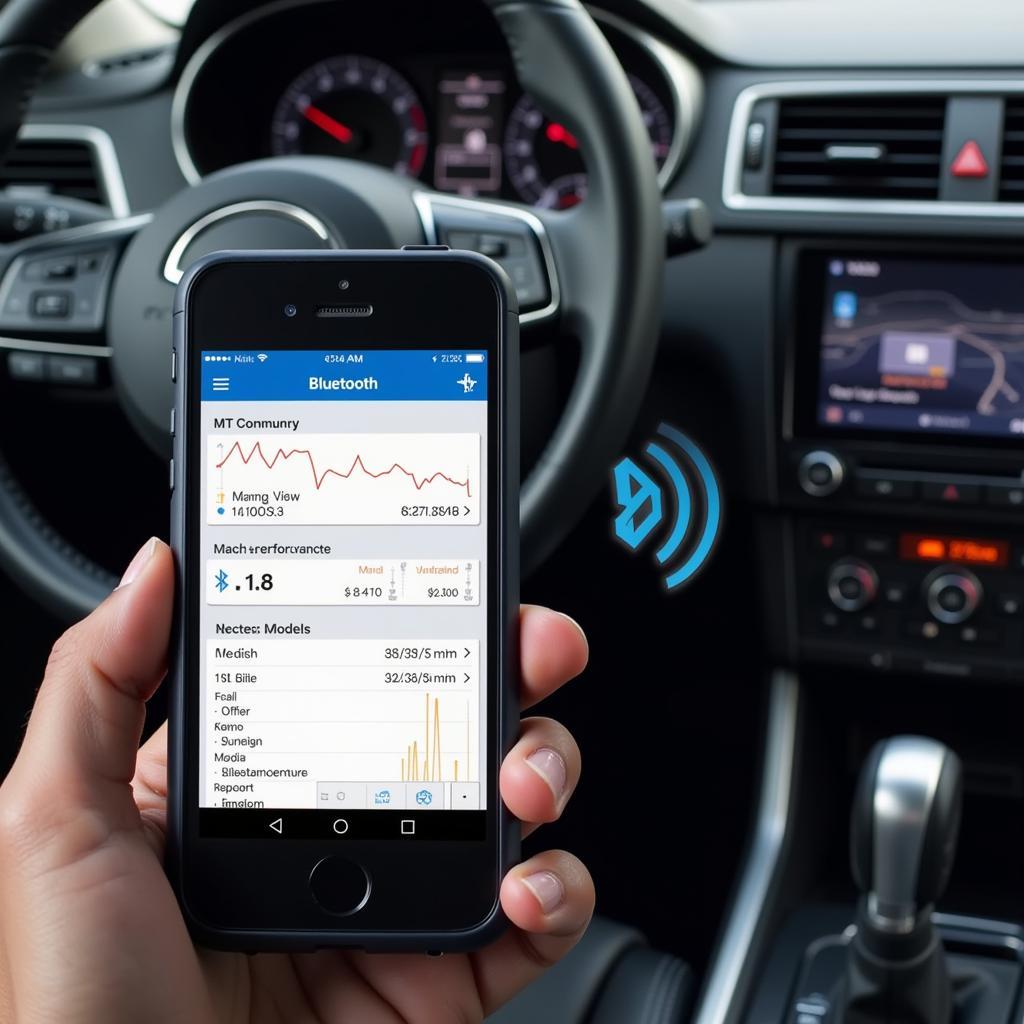Using your iPhone to diagnose car problems is now easier than ever thanks to the power of OBD2 Bluetooth adapters and apps like DashCommand. This potent combination gives you the freedom to monitor your car’s performance, diagnose issues, and even clear pesky check engine lights – all from the palm of your hand.
Understanding the Power Trio: OBD2, Bluetooth, and DashCommand
Before diving into the specifics, let’s break down the three key players:
- OBD2 (On-Board Diagnostics): Your car’s communication hub, providing valuable data about engine performance, emissions, and other critical systems.
- Bluetooth: This wireless technology enables seamless communication between your iPhone and the OBD2 adapter plugged into your car’s OBD2 port.
- DashCommand: A powerful iPhone app that transforms raw data from your car’s OBD2 port into user-friendly insights, graphs, and diagnostic reports.
Why Choose DashCommand for your iPhone?
DashCommand stands out from the crowd for several reasons:
- User-Friendly Interface: Even if you’re new to car diagnostics, DashCommand’s intuitive design makes it easy to navigate and understand the information.
- Real-time Data Monitoring: Keep a close eye on vital parameters like speed, RPM, coolant temperature, fuel economy, and more, all displayed in an easy-to-read format.
- Customizable Dashboards: Tailor the app to your needs by choosing from a variety of gauges, dials, and graphs to display the information that matters most to you.
- Diagnostic Trouble Codes (DTCs): Easily read and understand those cryptic check engine light codes. DashCommand provides detailed descriptions and potential solutions, helping you pinpoint the problem.
- Performance Tracking: Record and analyze your car’s performance over time, perfect for monitoring modifications or tracking your progress on the track.
Choosing the Right OBD2 Bluetooth Adapter
Not all OBD2 Bluetooth adapters are created equal. Here’s what to consider for seamless compatibility with your iPhone and DashCommand:
- Compatibility: Ensure the adapter explicitly states compatibility with iOS devices and the DashCommand app.
- Bluetooth Version: Opt for an adapter with Bluetooth 4.0 or later for faster and more stable connections.
- Data Transmission Speed: Choose an adapter with a high data transmission rate for smoother real-time data updates on your iPhone.
- Reviews and Ratings: Check online reviews and ratings from other iPhone users to gauge the adapter’s reliability and performance.
Getting Started with OBD2 Bluetooth and DashCommand on your iPhone
Follow these simple steps to unlock the world of car diagnostics with your iPhone:
- Purchase a Compatible OBD2 Bluetooth Adapter: Choose a reputable brand with positive reviews and confirmed compatibility.
- Download and Install DashCommand: Head to the App Store on your iPhone and search for “DashCommand.” Download and install the app.
- Locate your Car’s OBD2 Port: Typically found under the driver’s side dashboard, consult your car’s manual for its exact location.
- Plug in the OBD2 Adapter: Insert the adapter firmly into the OBD2 port.
- Turn on your Car’s Ignition: You don’t need to start the engine, just turn the ignition to the “on” position.
- Enable Bluetooth on your iPhone: Go to Settings > Bluetooth and ensure Bluetooth is turned on.
- Pair your iPhone with the Adapter: Your iPhone should automatically detect the adapter. Select it from the list of available devices.
- Launch DashCommand and Start Exploring: Once connected, DashCommand will guide you through the initial setup and you can begin monitoring your car’s data.
Beyond the Basics: Advanced Features of DashCommand
DashCommand offers a wealth of advanced features for those who crave a deeper understanding of their car’s inner workings:
- Data Logging and Playback: Record driving sessions and analyze data later to identify trends, diagnose intermittent issues, or simply relive your favorite drives.
- Customizable Gauges and Displays: Create personalized dashboards with the specific gauges and data points that are most relevant to your driving style or vehicle modifications.
- Performance Testing: Measure acceleration times, braking distances, and other performance metrics with accuracy and ease.
- Emissions Readiness Monitoring: Check your car’s emissions system health and ensure it’s ready for emissions testing.
Expert Insight
“Using DashCommand with an OBD2 Bluetooth adapter has been a game-changer for me. It’s empowering to have real-time access to my car’s data and understand what’s going on under the hood. Plus, the app’s user-friendliness makes it easy for anyone to use, regardless of their technical expertise.” – David Miller, Automotive Engineer
Conclusion
With the power of OBD2 Bluetooth and DashCommand on your iPhone, you can unlock a new level of understanding and control over your vehicle. From monitoring real-time performance to diagnosing engine troubles, DashCommand empowers you to be your own car doctor and stay one step ahead of potential issues.
FAQs
1. Can I use DashCommand with any car?
DashCommand is compatible with most cars manufactured after 1996 that have an OBD2 port.
2. What if my car doesn’t have Bluetooth?
You’ll need an OBD2 Bluetooth adapter to establish a wireless connection between your car and your iPhone.
3. Is DashCommand difficult to use?
Not at all! DashCommand is designed with user-friendliness in mind, offering an intuitive interface that’s easy to navigate.
4. Can I clear check engine lights with DashCommand?
Yes, DashCommand allows you to read and clear diagnostic trouble codes, which can often resolve check engine lights.
5. Do I need an active internet connection to use DashCommand?
While an internet connection isn’t required for all features, it’s recommended for downloading updates, accessing online resources, and using certain features.
For any questions or assistance, please contact our 24/7 customer support team via WhatsApp: +1(641)206-8880, or email us at [email protected].