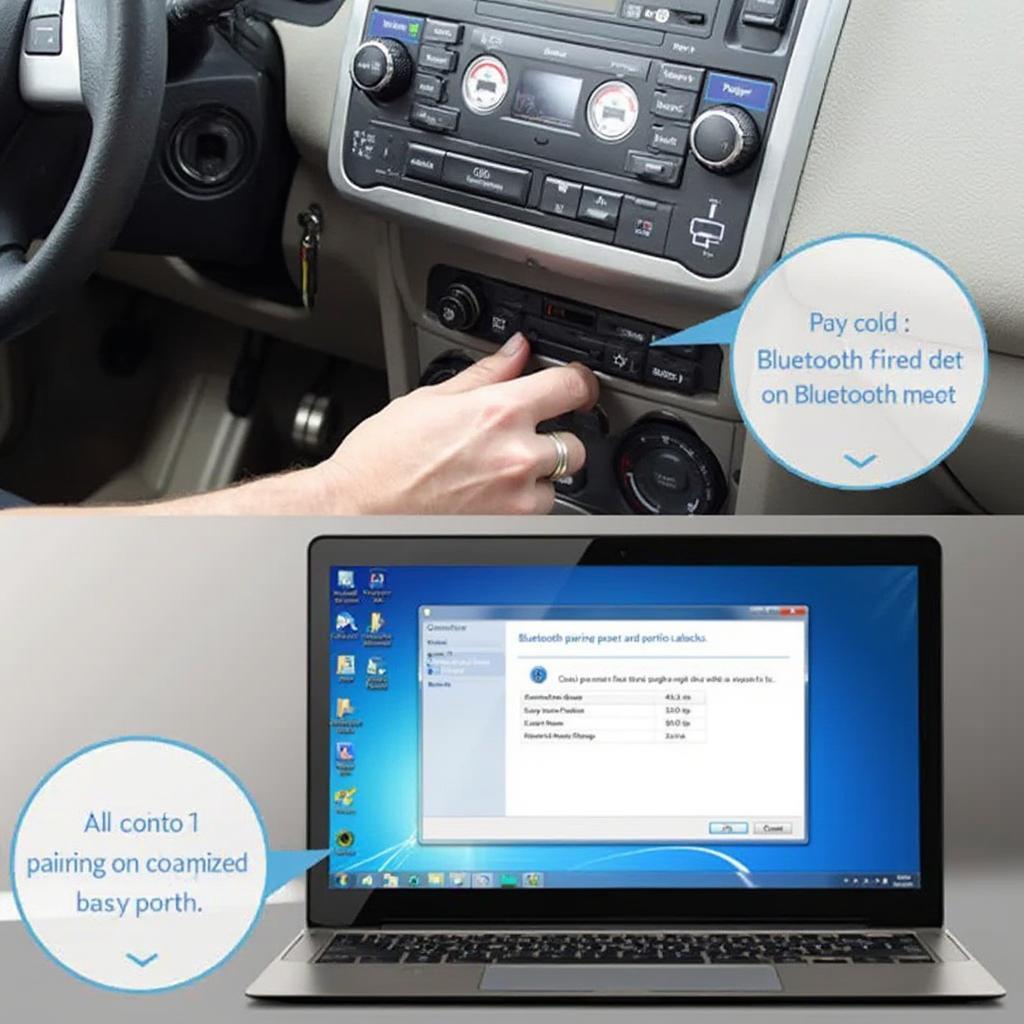Connecting your Windows laptop or PC to your car’s onboard diagnostics (OBD2) port via Bluetooth opens up a world of possibilities for understanding and maintaining your vehicle. OBD2 Bluetooth Windows allows you to access real-time data, diagnose trouble codes, and monitor your car’s performance like never before. This comprehensive guide dives deep into the world of OBD2 Bluetooth Windows, providing you with everything you need to know about choosing the right adapter, software, and making the most of this powerful diagnostic technology.
Choosing the right OBD2 Bluetooth adapter for your Windows device is the first crucial step. Compatibility is key, so ensure the adapter you choose is specifically designed to work with Windows. Not all adapters are created equal; some offer more features and support more protocols than others. Consider factors like data refresh rate, supported protocols, and the availability of software updates when making your decision. Having the right obd2 bluetooth windows software is just as important as the hardware.
Choosing the Right OBD2 Bluetooth Adapter
Selecting the right OBD2 Bluetooth adapter can feel overwhelming with the multitude of options available. Focus on these key factors to narrow down your search:
- Compatibility: Ensure the adapter explicitly states Windows compatibility.
- Bluetooth Version: Opt for adapters with Bluetooth 4.0 or higher for faster data transfer and more stable connections.
- Protocols Supported: Verify the adapter supports the OBD2 protocols your vehicle uses. Most modern cars use the standard OBD2 protocols, but some older models may use different ones.
- Data Refresh Rate: A higher refresh rate provides more real-time data, which is crucial for monitoring live sensor readings.
- Software Compatibility: Check if the adapter works with popular OBD2 software for Windows.
Setting Up Your OBD2 Bluetooth Connection on Windows
Connecting your OBD2 Bluetooth adapter to your Windows laptop or PC is generally straightforward:
- Plug in the Adapter: Insert the OBD2 Bluetooth adapter into your car’s OBD2 port, usually located under the dashboard on the driver’s side.
- Turn on the Ignition: Turn your car’s ignition to the “on” position (but don’t start the engine). This powers the OBD2 port.
- Pair the Adapter: Open the Bluetooth settings on your Windows device. Search for new devices and select your OBD2 adapter. Enter the pairing code (if required, this is often “0000” or “1234”).
- Install OBD2 Software: Download and install compatible obd2 software windows kostenlos bluetooth for your Windows device. Many free and paid options are available.
- Connect in Software: Launch the OBD2 software and select your paired adapter from the list of available devices.
Using OBD2 Software on Windows
Once connected, OBD2 software unlocks a wealth of information about your car’s systems. You can:
- Read and Clear Diagnostic Trouble Codes (DTCs): Identify and clear check engine lights, understanding the underlying issues triggering them.
- Monitor Live Data: View real-time sensor data such as engine RPM, coolant temperature, fuel pressure, and more.
- Perform Emissions Tests: Check your car’s readiness for emissions testing.
- Log Data for Analysis: Record data over time to track performance trends and identify potential problems.
- Customize Dashboards: Create personalized dashboards to display the information most important to you.
“Understanding your car’s data through OBD2 Bluetooth Windows empowers you to take control of your vehicle’s maintenance,” says automotive diagnostics expert, Michael Davies. “It’s like having a mechanic in your pocket.”
Troubleshooting Common OBD2 Bluetooth Windows Issues
While generally reliable, you might encounter some issues. Here are some common problems and solutions:
- Connection Problems: Ensure the adapter is properly paired and the Bluetooth connection is stable. Try restarting your computer and the adapter.
- Software Compatibility: Make sure your OBD2 software is compatible with your adapter and Windows version. Consider using obd2 bluetooth windows 10 specific software if applicable.
- Incorrect Port Settings: Verify the correct COM port is selected in your OBD2 software.
- Driver Issues: Check that the correct drivers for your adapter are installed on your Windows computer.
Advanced Features and Considerations
Some advanced OBD2 Bluetooth adapters and software offer additional features like:
- Data Logging and Analysis: Record data over time to identify trends and diagnose intermittent problems.
- Customizable Dashboards: Tailor your display to show the information most relevant to your needs.
- GPS Integration: Combine OBD2 data with GPS location for performance mapping and tracking.
- Compatibility with Third-Party Apps: Integrate with other automotive apps for enhanced functionality.
“Investing in a quality OBD2 Bluetooth adapter and compatible software is a worthwhile investment for any car owner,” adds automotive electronics specialist, Sarah Chen. “The ability to monitor and diagnose your vehicle’s systems yourself can save you time and money in the long run.”
Conclusion
OBD2 Bluetooth Windows provides a powerful and convenient way to connect with your car’s inner workings. From reading diagnostic trouble codes to monitoring real-time performance data, this technology empowers you to understand and maintain your vehicle like never before. Choose the right obd2 scanner programs for windows latop pc bluetooth and unlock a wealth of information about your car.
FAQ
- What is OBD2 Bluetooth Windows?
- How do I choose an OBD2 Bluetooth adapter for Windows?
- What software do I need for OBD2 Bluetooth on Windows?
- How do I connect my OBD2 Bluetooth adapter to my Windows laptop?
- What can I do with OBD2 software on Windows?
- What are some common OBD2 Bluetooth Windows problems?
- Where is the OBD2 port located in my car?
Need assistance? Contact our 24/7 customer support team via WhatsApp: +1(641)206-8880, Email: [email protected].