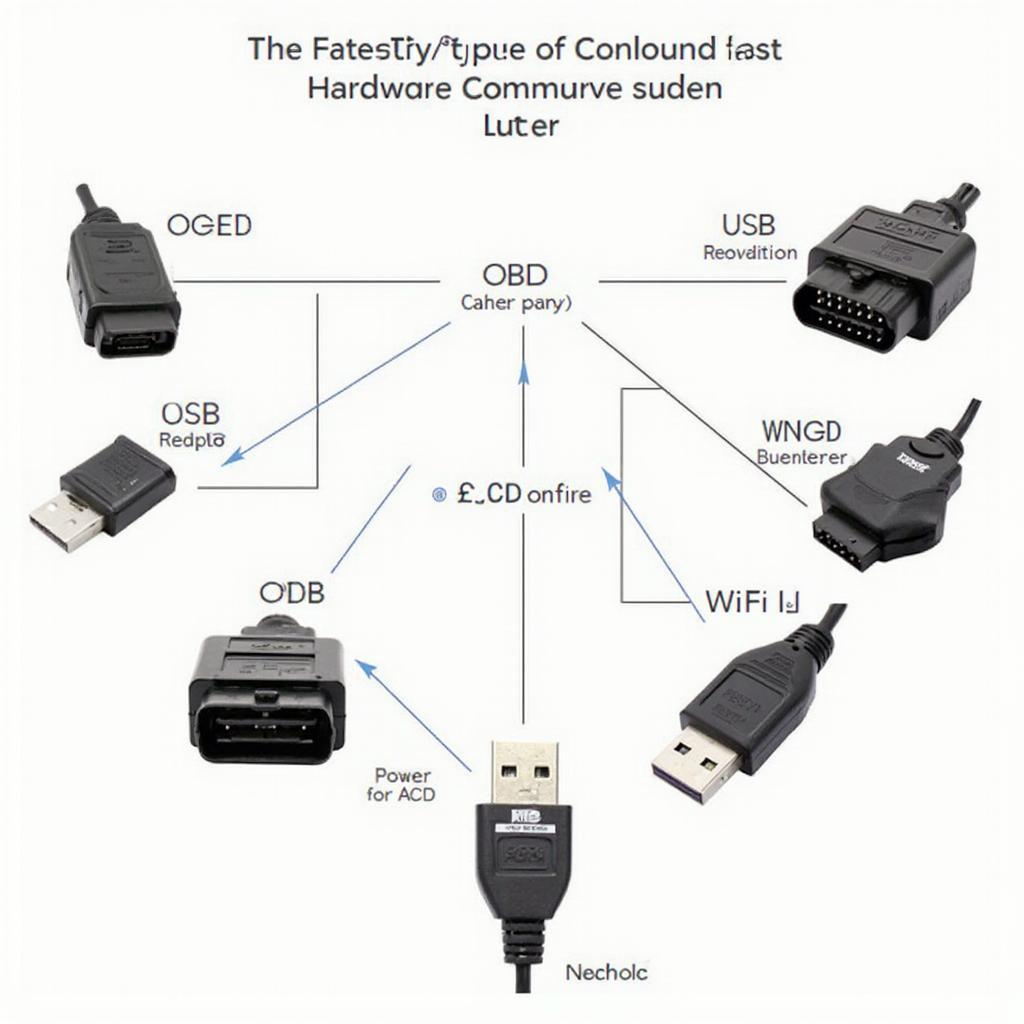An OBD2 reader for Windows transforms your computer into a powerful diagnostic tool, offering insights into your vehicle’s health. This guide explores the world of OBD2 readers for Windows, from choosing the right software and hardware to interpreting those cryptic codes. We’ll cover everything you need to know to become your own car doctor. You’ll find information about free and paid software options, the benefits of using an OBD2 reader with your Windows machine, and much more.
Understanding the Power of an OBD2 Reader for Windows
Using an obd2 scan tool with your Windows computer unlocks advanced diagnostic capabilities. Forget generic code readers; Windows-based software provides detailed information, live data streams, and even the ability to perform certain maintenance tasks. This allows for a much deeper understanding of your car’s systems and potential problems. Whether you’re a DIY mechanic or a seasoned professional, an OBD2 reader for Windows is an invaluable asset.
Why choose Windows for your OBD2 diagnostics? The platform’s versatility, combined with a wealth of available software, makes it a powerful tool for any car enthusiast. From free, open-source options to professional-grade software, Windows offers flexibility unmatched by dedicated handheld scanners.
Choosing the Right OBD2 Reader Hardware
Selecting the correct hardware is crucial. The market is flooded with options, ranging from basic Bluetooth bluetooth obd2 reader windows adapters to more sophisticated USB interfaces. Consider factors like compatibility with your vehicle, data transfer speed, and supported protocols. Bluetooth offers wireless convenience, while USB connections typically provide faster and more reliable data transfer.
For users specifically working with BMW vehicles, the bmw inpa obd2 usb 5.0 1 interface provides dedicated compatibility and access to manufacturer-specific diagnostic information. This can be particularly helpful for advanced diagnostics and coding.
Exploring OBD2 Software for Windows
Free obd2 app for windows provide a cost-effective entry point for DIYers. These applications often offer basic code reading and clearing functionalities. However, professional-grade software packages unlock advanced features such as live data monitoring, graphing, and advanced diagnostics. Investing in professional software is often worthwhile for those seeking more in-depth analysis.
Several popular choices include FORScan, ScanMaster-ELM, and OBD Auto Doctor. Each program offers unique strengths and caters to different user needs. Researching and comparing features will help you find the perfect software for your Windows machine.
Interpreting OBD2 Codes
Understanding the meaning behind those cryptic codes is essential. Generic OBD2 codes follow a standardized format, with each code corresponding to a specific fault or issue. However, manufacturer-specific codes require specialized software and knowledge to interpret correctly.
What if you encounter a code like “Module 18”? Understanding what does module 18 mean on my obd2 reader can be crucial. This often refers to specific modules within your vehicle’s network, and further investigation is usually required. Resources like online forums and manufacturer documentation can help you pinpoint the exact meaning and potential solutions.
Troubleshooting Common Issues with OBD2 Readers on Windows
Occasionally, you might encounter connectivity problems or software glitches. Ensure your drivers are up to date and that your OBD2 reader is correctly paired with your Windows device. Checking online forums and support pages can often resolve common issues quickly.
Conclusion
An obd2 reader for Windows empowers you to take control of your vehicle’s diagnostics. By understanding the different hardware and software options available, and learning how to interpret the codes, you can save money on costly repairs and maintain your vehicle proactively. With the right tools and knowledge, your Windows PC can become your own personal automotive diagnostic center.
FAQ
- What is the best free OBD2 software for Windows?
- Can I use any OBD2 reader with my Windows computer?
- How do I update my OBD2 reader drivers?
- What are the most common OBD2 codes?
- How do I clear OBD2 codes on my Windows computer?
- What is a good OBD2 reader for a beginner?
- Can I use an OBD2 reader for Windows with a Mac?
Need further assistance? Contact our 24/7 customer support team via WhatsApp: +1(641)206-8880, or Email: [email protected]. We are ready to help!