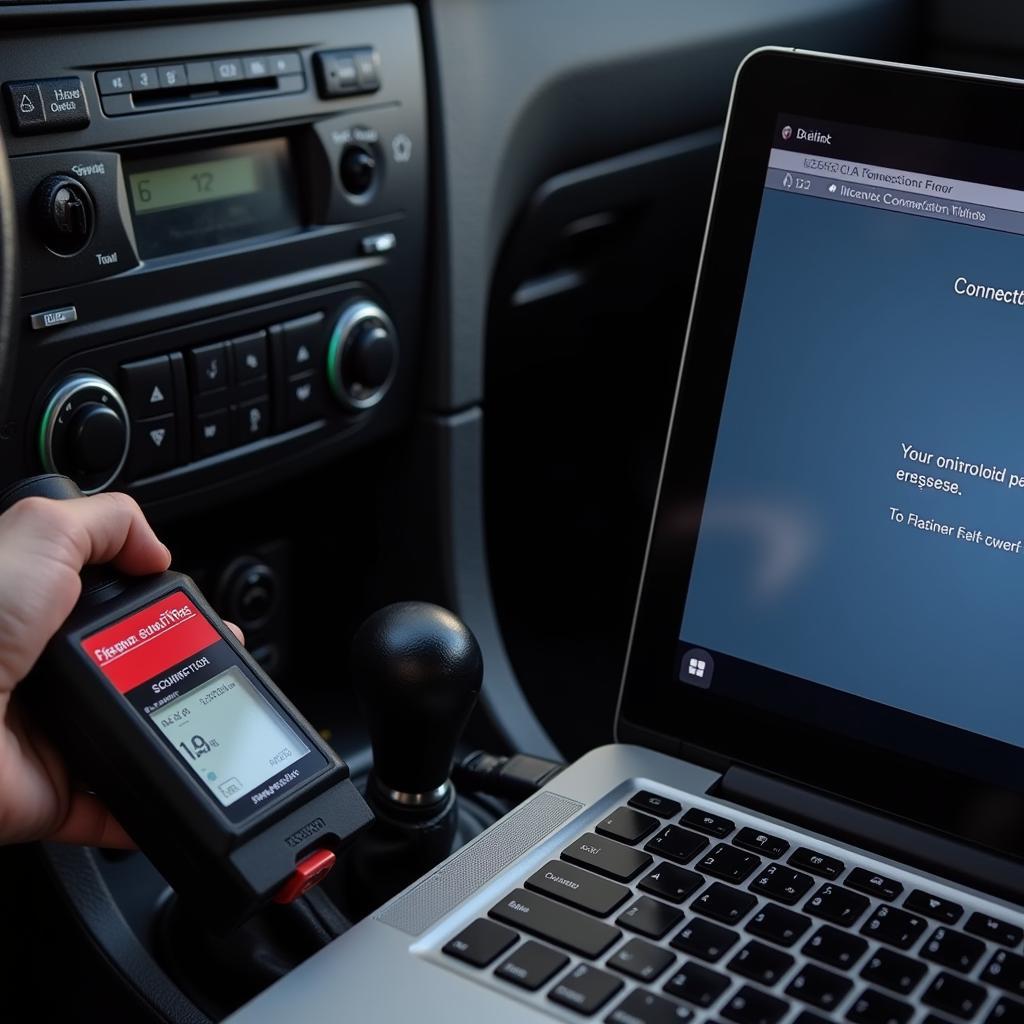You plug your OBD2 scanner into your car’s OBD2 port, expecting a seamless connection and a wealth of diagnostic information. Instead, you’re met with frustrating silence – the scanner won’t connect. Don’t worry, you’re not alone. This is a common issue faced by many car owners, and the solution is often simpler than you might think. This comprehensive guide will walk you through the common reasons your OBD2 scanner might not be connecting and provide practical solutions to get you back on track.
Common Reasons Your OBD2 Scanner Won’t Connect
Before we dive into the solutions, it’s important to understand the potential culprits behind the “OBD2 scanner won’t connect” issue. Here are the most frequent reasons:
- Compatibility Issues: Not all OBD2 scanners are created equal. Different scanners might use different communication protocols, and your vehicle’s OBD2 system might not be compatible with the specific scanner you’re using.
- Faulty OBD2 Port or Scanner: Sometimes, the problem lies with the hardware itself. A damaged OBD2 port on your vehicle or a faulty OBD2 scanner can prevent a successful connection.
- Blown Fuse: The OBD2 port in your car is usually connected to a fuse. If this fuse is blown, the OBD2 port won’t receive power, preventing your scanner from connecting.
- Software or Firmware Issues: Outdated or corrupted software on your scanner, or even on your smartphone if you’re using a Bluetooth OBD2 adapter, can cause connection problems.
- Loose or Damaged Wiring: The wiring connecting the OBD2 port to your vehicle’s electronic control unit (ECU) might be loose, damaged, or corroded, disrupting communication.
- Incorrect OBD2 Protocol: While all post-1996 vehicles in the US are required to use the OBD2 standard, there can be slight variations in protocols. Your scanner needs to support the specific protocol used by your vehicle’s make and model.
Troubleshooting Steps to Fix an OBD2 Scanner Connection Problem
Now that you’re aware of the common causes, let’s explore the steps you can take to troubleshoot and fix the “OBD2 scanner won’t connect” issue:
-
Check for Obvious Issues: Begin with the basics. Ensure the scanner is properly plugged into the OBD2 port. The port is typically located under the dashboard on the driver’s side. If the scanner has an on/off switch, make sure it’s turned on.
-
Verify Compatibility: Double-check that your OBD2 scanner is compatible with your vehicle’s make, model, and year. Consult the scanner’s documentation or the manufacturer’s website to confirm compatibility.
-
Inspect the OBD2 Port: Examine the OBD2 port for any visible damage, debris, or bent pins. If you find any debris, carefully clean the port using compressed air or a cotton swab. Straighten any bent pins with a small flathead screwdriver, exercising extreme caution.
-
Check the Fuse: Locate the fuse box in your vehicle (usually under the dashboard or in the engine compartment) and consult your owner’s manual to identify the fuse associated with the OBD2 port. Use a fuse tester or visually inspect the fuse for any signs of a blown fuse, such as a broken wire or a darkened glass window. Replace the blown fuse with a new one of the same amperage.
-
Test with Another Vehicle: If possible, try connecting your OBD2 scanner to a different vehicle that you know is compatible. If the scanner connects successfully to another vehicle, the issue likely lies with your original vehicle’s OBD2 system or wiring.
-
Update Software and Firmware: Ensure that your OBD2 scanner’s software and firmware are up to date. Check the manufacturer’s website for any available updates and follow their instructions for updating the device. If you’re using a Bluetooth OBD2 adapter with a smartphone app, make sure the app is updated to the latest version.
-
Inspect the Wiring (Advanced Users Only): If you’re comfortable working with car electronics, you can carefully inspect the wiring harness connected to the OBD2 port. Look for any loose connections, damaged wires, or signs of corrosion. If you discover any issues, repair or replace the damaged wiring as needed. Remember to disconnect the vehicle’s battery before working on any electrical components.
-
Consult a Professional Mechanic: If you’ve exhausted all troubleshooting steps and your OBD2 scanner still won’t connect, it’s best to consult a qualified mechanic. They have the expertise and specialized tools to diagnose and repair any underlying issues with your vehicle’s OBD2 system.
Additional Tips for Troubleshooting OBD2 Connection Issues
- Try a Different OBD2 Scanner: If you have access to another OBD2 scanner, try using it to see if it can connect to your vehicle. This can help you determine if the problem is with your scanner or your vehicle.
- Consult Online Forums: Online automotive forums can be valuable resources for troubleshooting OBD2 connection problems specific to your vehicle’s make and model.
- Contact the Scanner Manufacturer: If you suspect a problem with your OBD2 scanner, don’t hesitate to contact the manufacturer’s customer support for assistance.
Conclusion
Experiencing frustration when your “OBD2 scanner won’t connect” is understandable, but with a methodical approach to troubleshooting, you can often pinpoint and resolve the issue. By carefully following the steps outlined in this guide, you’ll be well-equipped to diagnose and fix common OBD2 connection problems, empowering you to take control of your vehicle’s diagnostics and maintenance. Remember, if you encounter a problem that you’re not comfortable addressing, seeking help from a qualified mechanic is always a wise decision.
For more insights and solutions to common OBD2 challenges, explore our related articles:
Need personalized assistance with your OBD2 scanner connection problems? Our team of car diagnostic experts is here to help 24/7. Contact us via WhatsApp: +1(641)206-8880 or Email: [email protected].