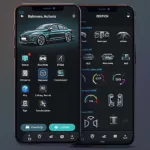OBD2 software for your notebook has revolutionized car diagnostics. Gone are the days of relying solely on expensive, stand-alone scanners. Today, all you need is a laptop, a reliable OBD2 adapter, and the right software to unlock a world of information about your vehicle’s health. But with so many options on the market, finding the best OBD2 software for your needs can be a daunting task.
This guide will walk you through everything you need to know about OBD2 software for notebooks, from understanding the basics to choosing the right software and maximizing its potential.
Understanding OBD2 and its Capabilities
Before we dive into software, let’s quickly recap what OBD2 is and what it can do. OBD2 stands for On-Board Diagnostics, Generation 2. It’s a standardized system that allows external devices, like your notebook, to access your vehicle’s computer and retrieve diagnostic information.
What can you do with OBD2 software?
- Read and Clear Diagnostic Trouble Codes (DTCs): Identify those pesky “Check Engine” lights and understand what’s triggering them.
- View Live Data Stream: Monitor your engine’s performance in real-time, including RPM, speed, coolant temperature, and more.
- Run Component Tests: Activate specific components, like fuel injectors or EVAP systems, to diagnose issues.
- Access Vehicle-Specific Data: Depending on the software and your car’s make and model, you might be able to access manufacturer-specific data for in-depth analysis.
Choosing the Right OBD2 Software for Your Notebook
Now that you know the power of OBD2, let’s explore the key factors to consider when choosing the right software:
1. Compatibility is Key
The first and most crucial step is ensuring the software is compatible with:
- Your Operating System: Windows, macOS, Linux? Check the software’s system requirements.
- Your OBD2 Adapter: Not all adapters work seamlessly with all software. Research compatibility or look for software/adapter bundles.
- Your Vehicle Make and Model: While most software works with a wide range of vehicles, some offer enhanced features or specialized data for specific makes and models.
2. Free vs. Paid OBD2 Software: What’s the Difference?
Free OBD2 software is an excellent option for casual users who want to:
- Read and clear basic DTCs
- View essential live data
- Get started with OBD2 diagnostics without spending money
Paid OBD2 software often provides:
- Advanced features like component testing and adaptation
- Manufacturer-specific data and advanced diagnostics
- More comprehensive live data parameters
- Technical support and regular updates
3. Essential Features to Look For
Whether you opt for free or paid software, here are some essential features to prioritize:
- User-Friendly Interface: An intuitive interface will make your diagnostic experience much smoother.
- Clear and Concise Data Presentation: Look for software that presents data in a way that’s easy to understand, even for beginners.
- Regular Updates: The automotive world is constantly evolving, so choose software that receives regular updates to ensure compatibility with newer vehicles and features.
- Data Logging and Export: The ability to log data and export it for further analysis can be invaluable for troubleshooting intermittent issues.
4. Consider Your Skill Level and Needs
When selecting OBD2 software, it’s crucial to assess your skill level and specific needs.
- Casual User: If you primarily want to read and clear basic codes, monitor essential live data, and perform simple diagnostics, free or entry-level paid software will suffice.
- Enthusiast: For more in-depth diagnostics, component testing, and access to manufacturer-specific data, consider mid-range or professional-grade paid software.
- Professional Mechanic: If you’re a professional, investing in high-end, comprehensive software with advanced features, extensive vehicle coverage, and dedicated technical support is essential.
Tips for Using OBD2 Software on Your Notebook
Once you’ve chosen your OBD2 software, follow these tips to make the most of it:
- Read Your Vehicle’s Manual: Familiarize yourself with your car’s specific OBD2 system and any safety precautions before connecting any devices.
- Start with the Basics: If you’re new to OBD2 diagnostics, begin with simple tasks like reading and clearing codes before exploring more advanced features.
- Take Advantage of Online Resources: Numerous online forums, communities, and tutorials offer valuable insights and guidance on using OBD2 software.
- Keep Your Software Updated: Regular software updates ensure compatibility with the latest vehicles and diagnostic protocols.
Conclusion
OBD2 software for notebooks empowers car owners and professionals with the ability to diagnose and understand vehicle issues like never before. By carefully considering your needs, researching your options, and following the tips outlined in this guide, you can choose the best OBD2 software to keep your car running smoothly. Remember, a well-informed car owner is a confident car owner!
FAQ
1. Is OBD2 software difficult to use?
Not at all! Many OBD2 software options offer user-friendly interfaces that make them accessible even for beginners.
2. Can I use OBD2 software to program my car’s key?
Programming keys typically require specialized software and tools beyond standard OBD2 capabilities. Consult your vehicle manufacturer or a qualified locksmith.
3. Does OBD2 software work on electric vehicles?
Yes, electric vehicles also have OBD2 ports and can be diagnosed using compatible software. However, the specific data available may vary.
Need personalized assistance choosing the perfect OBD2 scanner for your needs? Our expert team is just a message away! Contact us on WhatsApp: +1(641)206-8880, Email: [email protected]. We offer 24/7 customer support to help you make an informed decision.