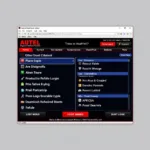Connecting your car’s onboard computer to a diagnostic tool has never been easier, thanks to the OBD2 USB interface and its dedicated driver. This guide delves into the world of OBD2 USB interface drivers, demystifying their function, installation, and troubleshooting. Whether you’re a seasoned mechanic or a car enthusiast, understanding this crucial component can unlock a wealth of information about your vehicle’s health and performance.
What is an OBD2 USB Interface Driver?
An OBD2 USB interface driver is a type of software that acts as a translator between your computer’s operating system (Windows, macOS, Linux) and the OBD2 USB interface connected to your car’s OBD2 port. This interface allows the diagnostic software on your computer to communicate with your vehicle’s Engine Control Unit (ECU), retrieving valuable data about its performance.
Imagine trying to understand a foreign language without a translator; that’s essentially what it’s like for your computer to interact with your car’s ECU without the right driver. The driver bridges the communication gap, enabling seamless data flow and unlocking a treasure trove of diagnostic information.
Why is the OBD2 USB Interface Driver Important?
Without the correct OBD2 USB interface driver installed, your computer won’t recognize the device, rendering it useless for vehicle diagnostics. You won’t be able to:
- Read and clear Diagnostic Trouble Codes (DTCs): Identify and address those pesky “Check Engine” lights effectively.
- Monitor real-time engine parameters: Keep an eye on critical metrics like engine RPM, coolant temperature, and fuel pressure.
- Perform advanced diagnostics: Conduct tests on specific components and systems to pinpoint issues accurately.
In essence, the OBD2 USB interface driver is the unsung hero of car diagnostics, enabling you to unlock the secrets hidden within your vehicle’s computer.
Choosing the Right OBD2 USB Interface Driver
Selecting the correct driver is crucial for optimal performance. Here’s a breakdown:
1. Identify Your Interface: Note the brand and model of your OBD2 USB interface.
2. Operating System Compatibility: Ensure the driver is compatible with your computer’s operating system (Windows, macOS, Linux).
3. Driver Source: Opt for official drivers from the manufacturer’s website. Avoid third-party downloads to minimize security risks.
Installing Your OBD2 USB Interface Driver
The installation process is typically straightforward:
- Download the Driver: Locate and download the appropriate driver from the manufacturer’s website.
- Connect the Interface: Plug the OBD2 USB interface into your computer’s USB port.
- Run the Installer: Follow the on-screen instructions to install the driver.
- Verify Installation: Once installed, check your computer’s device manager to confirm the interface is recognized.
Troubleshooting Common Driver Issues
Encountering driver problems? Don’t fret! Here are some solutions:
- Driver Conflicts: Uninstall any previous OBD2 drivers to avoid conflicts.
- Outdated Drivers: Regularly update your drivers for optimal performance and compatibility.
- Faulty Interface: A malfunctioning OBD2 USB interface could be the culprit. Consider testing with a different interface.
Beyond the Basics: Advanced Driver Features
Some OBD2 USB interface drivers offer advanced features like:
- Data Logging: Record and analyze vehicle data over time.
- Customizable Dashboards: Tailor your diagnostic display to focus on specific parameters.
- Firmware Updates: Keep your interface up-to-date with the latest features and improvements.
Conclusion: Navigate Vehicle Diagnostics with Ease
Understanding and utilizing the OBD2 USB interface driver empowers you to take control of your car’s maintenance and diagnostics. By following this guide and choosing the right driver, you unlock a world of information, enabling you to keep your vehicle running smoothly and efficiently for miles to come.
For more insights on OBD2 technology and solutions, explore our articles on best obd2 under 100 and ios 7 obd2 bluetooth.
FAQs About OBD2 USB Interface Drivers
1. Can I use any USB cable with my OBD2 interface?
While any USB cable might physically connect the interface, using a cable not specifically designed for data transfer can lead to communication errors and unreliable readings. It’s best to stick with the cable provided by the manufacturer.
2. How often should I update my OBD2 USB interface driver?
Regular driver updates are crucial for optimal performance. Check the manufacturer’s website for updates every few months or whenever you encounter issues.
3. My driver installation keeps failing. What should I do?
Ensure you’ve downloaded the correct driver for your interface model and operating system. Try temporarily disabling your antivirus software during installation, as it might interfere with the process.
4. Can I use an OBD2 USB interface driver with a Bluetooth OBD2 adapter?
No, Bluetooth adapters require their own specific drivers designed for wireless communication.
5. I’m still having trouble getting my OBD2 USB interface to work. What are my options?
Contact the manufacturer’s customer support for personalized assistance. They can guide you through troubleshooting steps specific to your interface and operating system.
6. Can I use an OBD2 USB interface driver on multiple computers?
Yes, you can usually install the same driver on multiple computers as long as they meet the system requirements. However, some manufacturers might have licensing restrictions, so it’s best to check their terms and conditions.
7. Is an OBD2 USB interface driver the same as diagnostic software?
No, they are distinct but interconnected components. The driver allows your computer to communicate with the interface, while the diagnostic software interprets the data received from the vehicle’s ECU.
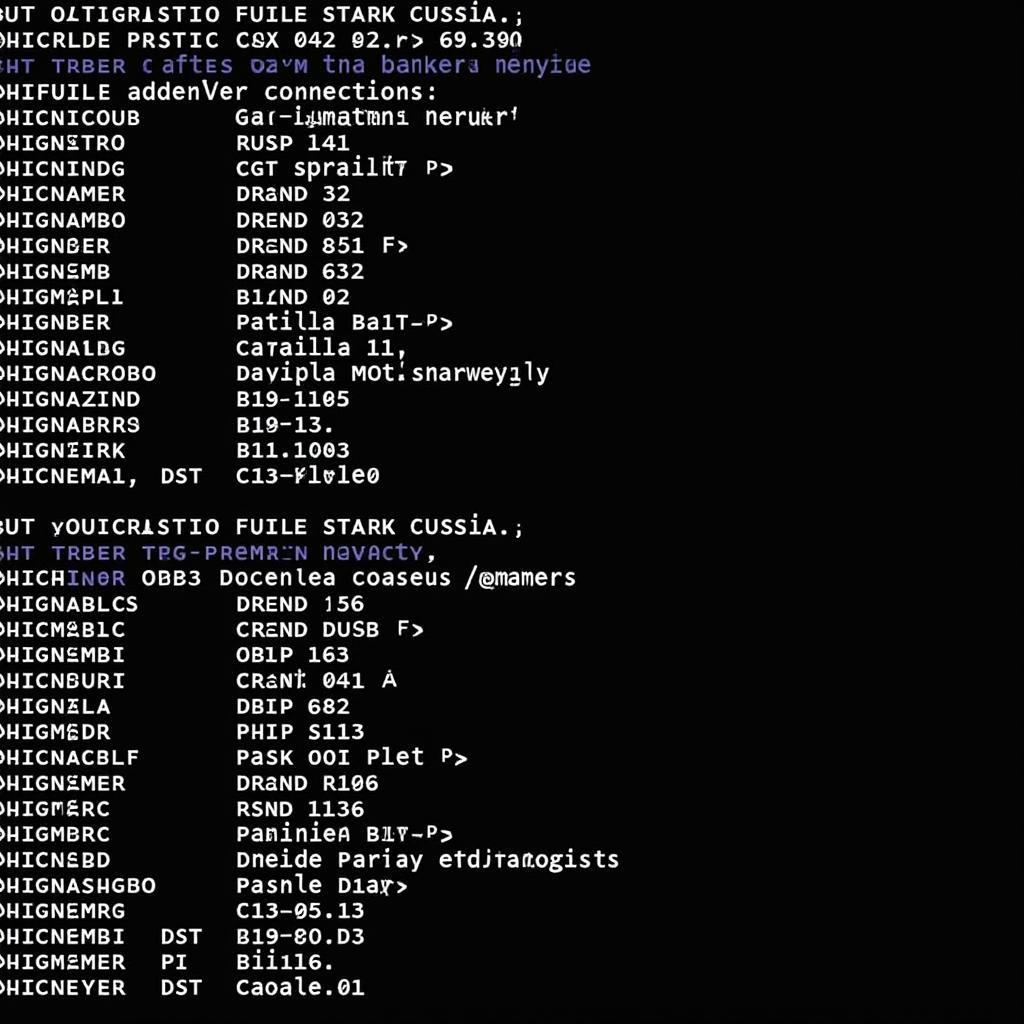 OBD2 Diagnostic Trouble Codes List
OBD2 Diagnostic Trouble Codes List
Still need help?
Contact us via WhatsApp: +1(641)206-8880, Email: [email protected]. We have a 24/7 customer support team ready to assist you. You can also check out these other helpful resources on our website:
- OBD2 Carplay: Integrate your OBD2 scanner with your car’s infotainment system.
- OBD2 to Bluetooth Adapter: Explore the convenience of wireless diagnostics.
- Logiciel OBD2 Bluetooth: Discover powerful software solutions for Bluetooth OBD2 adapters.