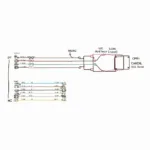Connecting your OBD2 USB scanner to your computer requires the correct driver. This seemingly simple task can sometimes be a source of frustration. This guide aims to simplify the process of finding, installing, and troubleshooting your obd2 usb scanner driver. We’ll cover everything from identifying your scanner to ensuring compatibility with your operating system.
Understanding the Importance of the Right OBD2 USB Scanner Driver
Why is the right obd2 usb scanner driver so crucial? Without it, your computer won’t be able to communicate with your OBD2 scanner. This means you won’t be able to access valuable diagnostic information from your vehicle. The right driver acts as a translator, allowing your software to understand the data coming from your car. Choosing the correct driver ensures accurate readings and a smooth diagnostic experience. Having the right driver can be the difference between a quick diagnosis and hours of frustration. A properly installed driver will also help prevent system instability and potential data corruption.
If you are looking for a specific OBD2 device or adapter, check out our obd2 apparaat page.
Locating Your OBD2 USB Scanner Driver
So, how do you find the right driver? First, identify the manufacturer and model of your scanner. This information is usually printed on the scanner itself or on its packaging. Next, visit the manufacturer’s website. Most manufacturers have a support section where you can download the latest drivers. Look for a section dedicated to downloads or drivers. Often, you’ll need to search for your specific scanner model.
Sometimes, the driver might be included on a CD with the scanner. While this can be convenient, it’s important to check the manufacturer’s website for updated drivers. Older drivers might have compatibility issues or lack features present in newer versions. For specific applications like FORScan, you might need a specialized adapter. You can learn more about compatible devices on our bafx obd2 forscan page.
Installing Your OBD2 USB Scanner Driver
Once you’ve downloaded the correct driver, installation is usually straightforward. Most drivers come as an executable file (.exe) that guides you through the installation process. Simply double-click the file and follow the on-screen instructions. Be sure to restart your computer after installation to ensure the driver is properly loaded.
What if I Can’t Find My Driver?
If you can’t find a driver on the manufacturer’s website, don’t panic. Try searching online using your scanner’s make and model along with “driver download”. You might find the driver on a third-party website. However, exercise caution when downloading from unofficial sources. Always scan downloaded files with a reputable antivirus program.
Troubleshooting Common OBD2 USB Scanner Driver Issues
Even with the right driver, you might encounter issues. Here’s what to do:
- Code 10 Error: This usually indicates a problem with the driver installation. Try uninstalling the driver and reinstalling it.
- No Connection: Ensure your scanner is properly connected to your computer and that the ignition is on (in some cases).
- Incorrect Readings: This could indicate a faulty scanner or a compatibility issue between the scanner and your software.
“Always verify the driver’s compatibility with your operating system,” advises John Smith, Senior Automotive Diagnostic Technician at Smith Automotive Solutions. “Using an incompatible driver can lead to various issues, including inaccurate readings and system instability.”
If you are looking for an affordable OBD2 scanner, consider checking our obd2 scanner top ten cheap page for some excellent options. For those using Launch scanners, you might find our launch obd2 app page helpful.
Conclusion
Finding and installing the right obd2 usb scanner driver is essential for a successful vehicle diagnosis. By following the steps outlined in this guide, you can ensure a smooth and efficient diagnostic process. Remember to always check the manufacturer’s website for the latest drivers and exercise caution when downloading from third-party sources.
FAQ
- Where can I find my OBD2 scanner’s model number? Check the scanner itself or its packaging.
- What if my driver CD is damaged? Download the latest driver from the manufacturer’s website.
- My scanner isn’t being recognized by my computer. What should I do? Check the connections and reinstall the driver.
- Why are my readings inaccurate? This could be a faulty scanner or a software compatibility issue.
- Do I need a specific driver for each software I use? Usually, one driver works with multiple software programs.
- Can I use a Mac with an OBD2 scanner? Yes, but ensure the scanner and driver are Mac-compatible.
- What if I can’t find a driver for my older scanner? Contact the manufacturer directly or search online forums.
Common Scenarios and Questions
-
Scenario: My scanner worked fine yesterday, but now it’s not connecting. Question: Have you tried restarting your computer or checking the USB connection?
-
Scenario: I installed the driver, but my software still doesn’t recognize the scanner. Question: Is the driver compatible with your operating system and software version?
Further Assistance
For further information on OBD2 scanners and related topics, explore other resources on our website.
Need Help?
Contact us via WhatsApp: +1(641)206-8880, Email: [email protected] or visit us at 789 Elm Street, San Francisco, CA 94102, USA. Our 24/7 customer support team is ready to assist you. Also consider checking out the puma vci obd2 page if you are using a Puma VCI device.