Connecting your car to your smartphone or tablet just got easier with an OBD2 Wifi adapter. These handy devices provide a wireless bridge between your vehicle’s onboard computer and your smart device, allowing you to access a wealth of information about your car’s performance and health. This comprehensive guide will walk you through the setup process, common challenges, and answer frequently asked questions, ensuring a smooth experience with your new OBD2 Wifi adapter.
Understanding OBD2 Wifi Adapters
Before we delve into the setup process, let’s briefly understand what an OBD2 Wifi adapter is and its benefits. Essentially, it’s a small device that plugs into your vehicle’s OBD2 port, usually located under the dashboard on the driver’s side. Once connected, it creates a Wifi network that your smartphone or tablet can connect to.
Benefits of using an OBD2 Wifi adapter:
- Wireless Convenience: Diagnose your car from the comfort of your driver’s seat without the hassle of tangled cables.
- Real-Time Data: Monitor vital engine parameters, including speed, RPM, coolant temperature, and fuel consumption, in real-time.
- Read and Clear Diagnostic Trouble Codes: Identify and clear those pesky check engine lights, saving you potential trips to the mechanic.
- Enhanced Compatibility: Works with a wide range of OBD2 compliant vehicles (most cars made after 1996) and various diagnostic apps available for both Android and iOS devices.
Setting Up Your OBD2 Wifi Adapter: A Step-by-Step Guide
Now that you understand the advantages, let’s get your OBD2 Wifi adapter up and running:
- Locate Your Vehicle’s OBD2 Port: In most cars, you’ll find the OBD2 port under the dashboard on the driver’s side.
- Plug in the OBD2 Wifi Adapter: Gently insert the adapter into the OBD2 port until you hear a click, indicating a secure connection.
- Turn on Your Vehicle’s Ignition: Turn the ignition to the “on” position but do not start the engine. This will power up the adapter.
- Enable Wifi on Your Smart Device: Go to your device’s Wifi settings and look for the network name associated with your OBD2 adapter. The network name is usually printed on the adapter or its packaging.
- Connect to the Adapter’s Wifi Network: Select the adapter’s network and enter the password if prompted. The password is also typically found on the adapter or its documentation.
- Download a Compatible OBD2 App: There are numerous free and paid OBD2 apps available on both the Apple App Store and Google Play Store. Some popular options include Torque Pro, OBD Fusion, and DashCommand.
- Launch the OBD2 App and Pair with the Adapter: Once you launch the app, it will usually automatically detect and connect to your OBD2 Wifi adapter. If not, follow the app’s instructions to manually pair the devices.
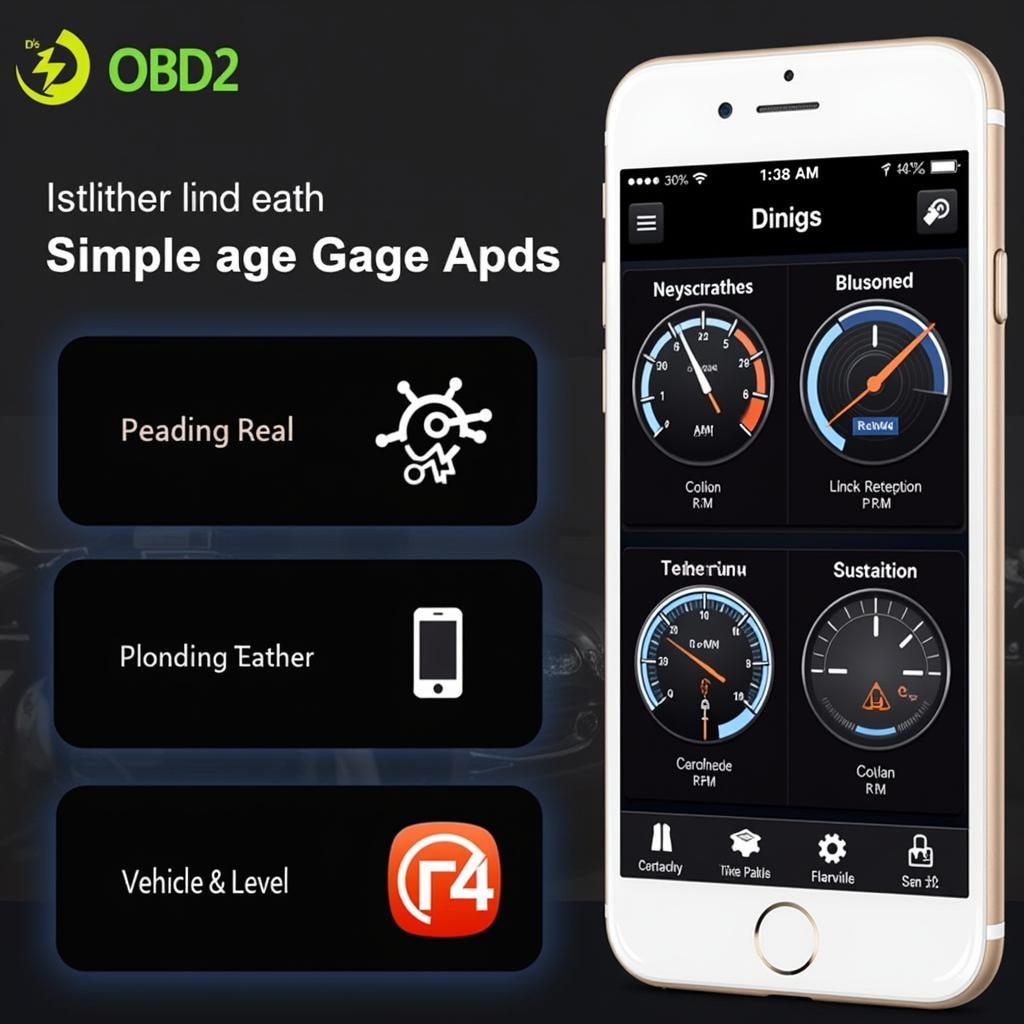 OBD2 App Interface on Smartphone
OBD2 App Interface on Smartphone
Troubleshooting Common Issues
While generally straightforward, you might encounter a few hiccups during the setup process. Here are some common issues and their solutions:
- Can’t find the adapter’s Wifi network: Ensure your vehicle’s ignition is turned to the “on” position. Try replugging the adapter or restarting your smart device.
- Unable to connect to the Wifi network: Double-check the password entered is correct. If the issue persists, try resetting the adapter to factory settings (usually done by pressing a reset button on the device).
- App not connecting to the adapter: Ensure you have downloaded a compatible OBD2 app. Check the app’s settings and ensure it’s configured to work with a Wifi adapter.
- Inaccurate data or error messages: Ensure the adapter is securely plugged into the OBD2 port. Try using a different OBD2 app or consult the adapter’s manual for troubleshooting tips.
If you are experiencing difficulties in setting up your Panlong Bluetooth OBD2 adapter, please refer to our dedicated guide: panlong bluetooth obd2 instructions.
Choosing the Right OBD2 Wifi Adapter
Selecting the right OBD2 Wifi adapter can seem daunting with numerous options available. Consider these factors when making your choice:
- Vehicle Compatibility: Ensure the adapter is compatible with your vehicle’s make, model, and year. Most adapters support a wide range of OBD2 compliant vehicles, but it’s always best to double-check.
- App Compatibility: Determine which OBD2 apps you intend to use and ensure the adapter is compatible with those apps.
- Features: Some adapters offer additional features like GPS tracking, data logging, or support for specific diagnostic protocols.
- Price: Prices can vary depending on features and brand. Choose an adapter that offers the best value for your needs and budget.
If you’re wondering whether your 2012 Mini Cooper uses OBD or OBD2, check out our detailed article: 2012 mini cooper odb or obd2.
Frequently Asked Questions about OBD2 Wifi Adapters
1. Are OBD2 Wifi adapters compatible with all cars?
Most OBD2 Wifi adapters are designed to work with vehicles manufactured after 1996 that are OBD2 compliant. However, it’s recommended to verify compatibility with your specific make and model.
2. Can I leave the adapter plugged in all the time?
While it’s generally safe to leave the adapter plugged in, it’s good practice to unplug it when not in use to prevent potential battery drain.
3. What kind of data can I see with an OBD2 Wifi adapter?
You can access a plethora of data, including speed, RPM, engine load, coolant temperature, fuel consumption, oxygen sensor readings, and diagnostic trouble codes.
4. Can I use the adapter with multiple devices?
Some adapters allow multiple devices to connect simultaneously, while others support only one connection at a time. Check the adapter’s specifications for multi-device support.
5. Is it legal to use an OBD2 Wifi adapter?
Yes, using an OBD2 Wifi adapter is legal in most countries. However, it’s important to use it responsibly and avoid any modifications or activities that could potentially violate local laws.
6. What if my OBD2 Wifi adapter is not working with my Mini Cooper?
For Mini Cooper owners, we have comprehensive guides on OBD2 compatibility and usage:
7. Can an OBD2 Wifi adapter detect a faulty coolant sensor?
Yes, an OBD2 Wifi adapter, coupled with a compatible app, can detect a faulty coolant sensor. You can learn more about OBD2 coolant sensor codes here: obd2 coolant sensor code.
Conclusion
An OBD2 Wifi adapter offers a convenient and cost-effective way to monitor your vehicle’s health, diagnose issues, and enhance your overall driving experience. By following this comprehensive guide, you can easily set up your adapter, troubleshoot common problems, and unlock a wealth of information about your car, all at your fingertips.
Need further assistance setting up your OBD2 Wifi adapter? Don’t hesitate to reach out to our dedicated support team via WhatsApp at +1(641)206-8880 or email us at [email protected]. We are available 24/7 to answer your questions and provide expert guidance.


