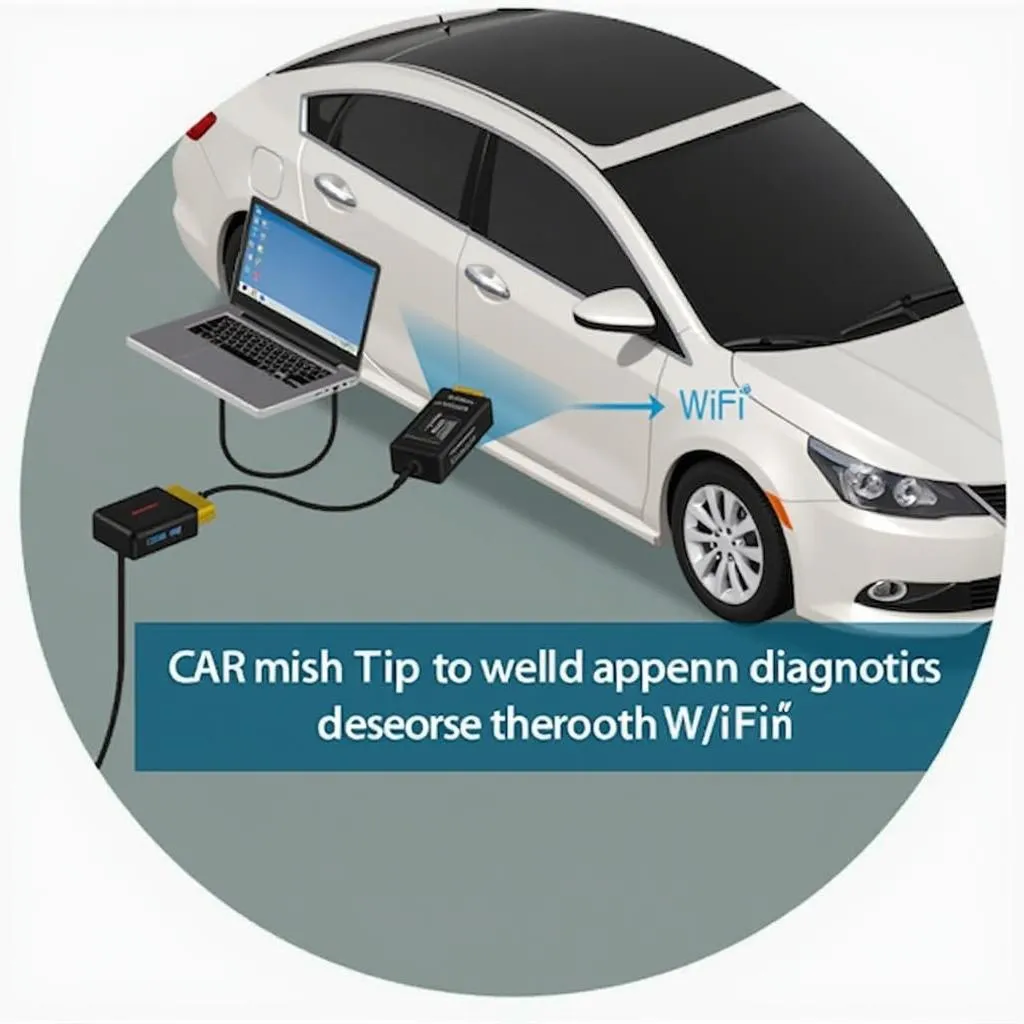OBD2 WiFi software for Windows 8 empowers you to transform your computer into a potent vehicle diagnostic tool. This guide explores the world of OBD2 WiFi software, covering compatibility, features, and how to choose the best solution for your needs.
Understanding OBD2, WiFi, and Windows 8 Compatibility
Before diving into software options, it’s crucial to grasp how OBD2, WiFi, and your Windows 8 computer interact.
- OBD2: On-Board Diagnostics 2 is a standardized system in vehicles since 1996, providing access to engine and transmission data.
- WiFi: This technology enables wireless communication between your car’s OBD2 port and your Windows 8 computer.
- Windows 8 Compatibility: While many OBD2 software solutions were designed for earlier Windows versions, numerous options remain compatible with Windows 8 or offer updated versions.
Choosing the Right OBD2 WiFi Software
Selecting the ideal OBD2 WiFi software for your Windows 8 device depends on your specific needs and how you plan to utilize the software. Key factors to consider:
- Compatibility: Ensure the software explicitly states compatibility with Windows 8.
- Features: Determine the features essential for your needs, such as:
- Reading and clearing diagnostic trouble codes (DTCs)
- Viewing live sensor data
- Logging data for analysis
- Performing advanced diagnostics (depending on your vehicle)
- User Interface: Opt for software with an intuitive and user-friendly interface for ease of use.
- Cost: OBD2 software ranges from free open-source options to paid professional-grade solutions. Evaluate your budget and feature requirements.
Popular OBD2 WiFi Software Options for Windows 8
While numerous choices exist, here are some popular OBD2 WiFi software options known for their Windows 8 compatibility:
- OBD Auto Doctor: A user-friendly option with a free version offering basic features, while the paid version unlocks advanced functionalities.
- ScanMaster-ELM: A more technically-oriented software, offering extensive customization and compatibility with various ELM327 adapters.
- Torque Pro: A widely recognized Android app that, with an emulator, can run on Windows 8, providing live data, dashboards, and logging capabilities.
Remember to verify the specific software version’s compatibility with Windows 8 before making your choice.
Setting Up Your OBD2 WiFi Scanner and Software
Once you’ve selected your software:
- Purchase an OBD2 WiFi Adapter: Ensure it’s compatible with your vehicle and your chosen software.
- Install the Software: Download and install the software on your Windows 8 computer.
- Connect the Adapter: Plug the OBD2 WiFi adapter into your vehicle’s OBD2 port (usually located under the dashboard, driver’s side).
- Pair Your Computer: Using your computer’s WiFi settings, connect to the network broadcasted by the adapter.
- Configure the Software: Launch the OBD2 software and configure the connection settings according to the adapter’s instructions.
Benefits of Using OBD2 WiFi Software
Utilizing OBD2 WiFi software offers several advantages:
- Cost-Effective Diagnostics: Compared to professional-grade scan tools, OBD2 software provides a more affordable solution for DIYers and enthusiasts.
- Real-Time Monitoring: Observe live sensor data, aiding in understanding your vehicle’s performance and identifying potential issues.
- DIY Repairs: With access to DTCs and their descriptions, you can research and potentially resolve minor issues yourself.
- Enhanced Vehicle Knowledge: Gain a deeper understanding of your car’s inner workings and its various systems.
Troubleshooting Common Connection Issues
Encountering connectivity problems? Consider these troubleshooting steps:
- Verify Adapter Compatibility: Ensure your OBD2 WiFi adapter is compatible with both your vehicle and the chosen software.
- Check Computer’s WiFi: Confirm your Windows 8 computer’s WiFi is enabled and searching for available networks.
- Adapter Network Visibility: Verify your computer detects the adapter’s WiFi network.
- Correct Software Settings: Double-check that the OBD2 software’s connection settings (port, baud rate) match the adapter’s specifications.
- Firewall Interference: Temporarily disable your computer’s firewall, as it might block the software’s communication with the adapter.
Conclusion
OBD2 WiFi software for Windows 8 provides an accessible and powerful means to unlock your car’s diagnostic potential. By carefully considering compatibility, features, and your individual requirements, you can select the optimal solution to monitor, diagnose, and potentially resolve vehicle issues, all from the comfort of your Windows 8 device.
Remember, if you encounter complex car problems, seeking advice from a qualified mechanic is always recommended.
FAQs
1. Can I use any OBD2 WiFi adapter with any software?
Not necessarily. Compatibility varies, so always check the adapter and software specifications for compatibility.
2. Is OBD2 WiFi software a replacement for professional scan tools?
While highly useful for enthusiasts, OBD2 software might not offer the depth of features and functionalities found in professional-grade tools.
3. Can I use this software to modify my car’s performance?
Some software might offer limited tuning capabilities, but proceed with caution as modifications can impact your vehicle’s warranty.
4. Where can I find reliable OBD2 software reviews?
Reputable online automotive forums, tech websites, and user reviews can offer valuable insights into different software options.
5. Is it legal to use OBD2 WiFi software?
Yes, using OBD2 software is generally legal for personal diagnostic purposes. However, local regulations might apply, so it’s always advisable to check.
6. What are some recommended OBD2 WiFi adapters for Windows 8?
Several reputable brands offer adapters compatible with Windows 8, such as ELM327 OBD2 Scanner Price, ensuring compatibility with your chosen software is crucial.
7. Can I clear check engine lights with OBD2 WiFi software?
Yes, most software allows clearing DTCs, which often turns off the check engine light. However, addressing the underlying issue is essential.
8. What if I can’t connect to the adapter’s WiFi network?
Double-check if the adapter is powered, broadcasting the network, and if your computer’s WiFi is enabled and searching for networks.
9. Can OBD2 software drain my car battery?
Leaving the adapter plugged in for extended periods with the engine off can drain the battery. It’s best to connect when necessary and disconnect afterward.
For further assistance with OBD2 scanner selection, software setup, or troubleshooting, reach out to our expert team via WhatsApp: +1(641)206-8880 or Email: [email protected]. We’re available 24/7 to provide dedicated support.