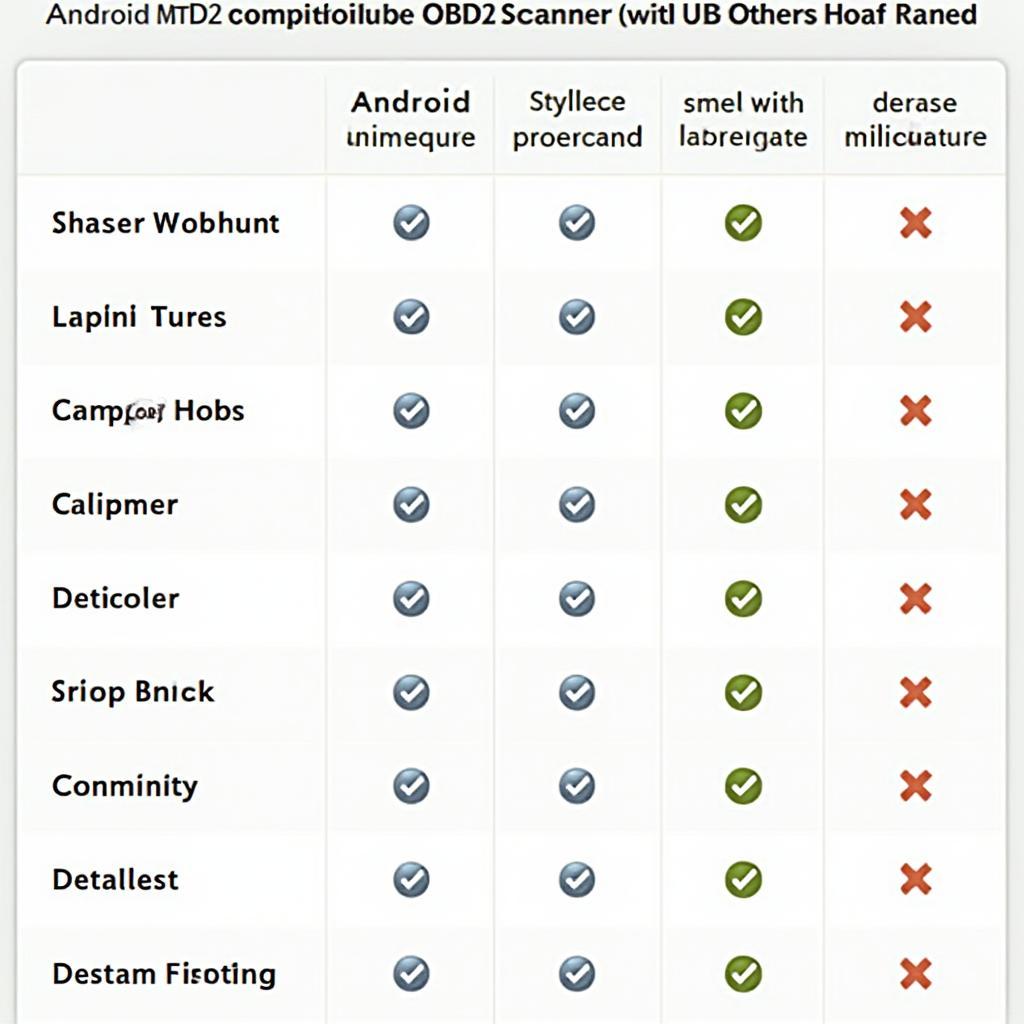Your OBD2 scanner refuses to connect to your Android head unit? You’re not alone. This frustrating issue can stem from various reasons, ranging from simple compatibility problems to more complex software glitches. This comprehensive guide dives into the common causes and provides practical solutions to get your OBD2 scanner and Android head unit talking to each other. We’ll explore everything from checking your OBD2 adapter and head unit settings to ensuring proper Bluetooth or Wi-Fi connectivity.
Understanding the Connection Conundrum
Why won’t your obd2 connect to android head unit? Before we jump into solutions, it’s important to understand how these two devices communicate. Your OBD2 scanner retrieves vehicle data and transmits it wirelessly, usually via Bluetooth or Wi-Fi, to your Android head unit. Any disruption in this communication chain can lead to connection failure. Think of it like a phone call – you need a working phone, a strong signal, and a recipient who’s ready to pick up.
Common Culprits and Quick Fixes
Several factors can cause OBD2 connection issues. Let’s explore the most frequent ones:
- Compatibility Issues: Not all OBD2 scanners are created equal. Some are designed to work with specific Android head units or operating systems. Always check the manufacturer’s specifications to ensure compatibility.
- Incorrect Pairing: Bluetooth pairing can be tricky. Make sure you’re following the correct pairing sequence for both your OBD2 scanner and Android head unit. Often, this involves entering a PIN code or confirming a pairing request.
- Faulty OBD2 Adapter: A damaged or malfunctioning OBD2 adapter can prevent connection. Try a different adapter to rule out this possibility.
- Software Glitches: Outdated or corrupted software on either your Android head unit or your OBD2 scanner can hinder connectivity. Updating to the latest versions often resolves these issues.
- Connection Interference: Other Bluetooth or Wi-Fi devices can interfere with the connection between your OBD2 scanner and Android head unit. Try disconnecting other devices or moving them away.
- Car’s Ignition: Some cars require the ignition to be on for the OBD2 port to be active. Ensure your car’s ignition is in the ‘On’ position (not necessarily running).
Troubleshooting Steps: A Step-by-Step Guide
If you’re still struggling to connect, follow these steps:
- Check Compatibility: Verify that your OBD2 scanner and Android head unit are compatible. Consult the user manuals or manufacturer websites for confirmation. You might find resources like how to connect obd2 to android head unit helpful.
- Restart Both Devices: A simple restart can often resolve minor software glitches. Turn off both your Android head unit and OBD2 scanner, wait a few seconds, and then turn them back on.
- Verify Pairing: Ensure your OBD2 scanner is correctly paired with your Android head unit. Refer to the user manuals for specific pairing instructions. Resources like how to connect obd2 to android can offer further guidance.
- Check OBD2 Port: Inspect the OBD2 port on your car for any damage or debris. A blocked or damaged port can prevent the scanner from connecting properly.
- Update Software: Ensure both your Android head unit and OBD2 scanner have the latest software updates. Outdated software can lead to compatibility issues and connection problems. For information on compatible apps, check out obd2 apps compatible with android auto.
- Minimize Interference: Disconnect or move away any other Bluetooth or Wi-Fi devices that might be interfering with the connection.
Expert Insights
John Smith, a seasoned automotive diagnostician, emphasizes the importance of using a high-quality OBD2 adapter. “A cheap, poorly made adapter can be the root of many connection problems,” he advises. “Invest in a reputable brand for reliable performance.”
Conclusion
Connecting your OBD2 scanner to your Android head unit shouldn’t be a headache. By understanding the common causes of connection issues and following the troubleshooting steps outlined above, you can quickly get your devices communicating and unlock valuable vehicle data. If you’re exploring other connectivity options, resources on obd2 elm327 wifi setup android and obd2 activation carplay android auto might be useful. Remember, a reliable connection is key to accessing and understanding your car’s performance.
FAQ
Q: Why is my OBD2 scanner not connecting?
A: Potential reasons include compatibility issues, incorrect pairing, a faulty adapter, software glitches, connection interference, or the car’s ignition not being on.
Q: How do I pair my OBD2 scanner with my Android head unit?
A: Consult the user manuals for specific pairing instructions, as the process can vary between devices.
Q: What if my OBD2 scanner is compatible but still won’t connect?
A: Try restarting both devices, checking the OBD2 port, updating software, and minimizing interference.
Q: Do I need a special app to connect my OBD2 scanner?
A: Yes, you’ll typically need a compatible OBD2 app on your Android head unit.
Q: Does my car’s ignition need to be on?
A: Yes, for most cars the ignition needs to be in the ‘On’ position.
Need support? Contact us via WhatsApp: +1(641)206-8880, Email: [email protected] or visit us at 789 Elm Street, San Francisco, CA 94102, USA. Our customer service team is available 24/7.