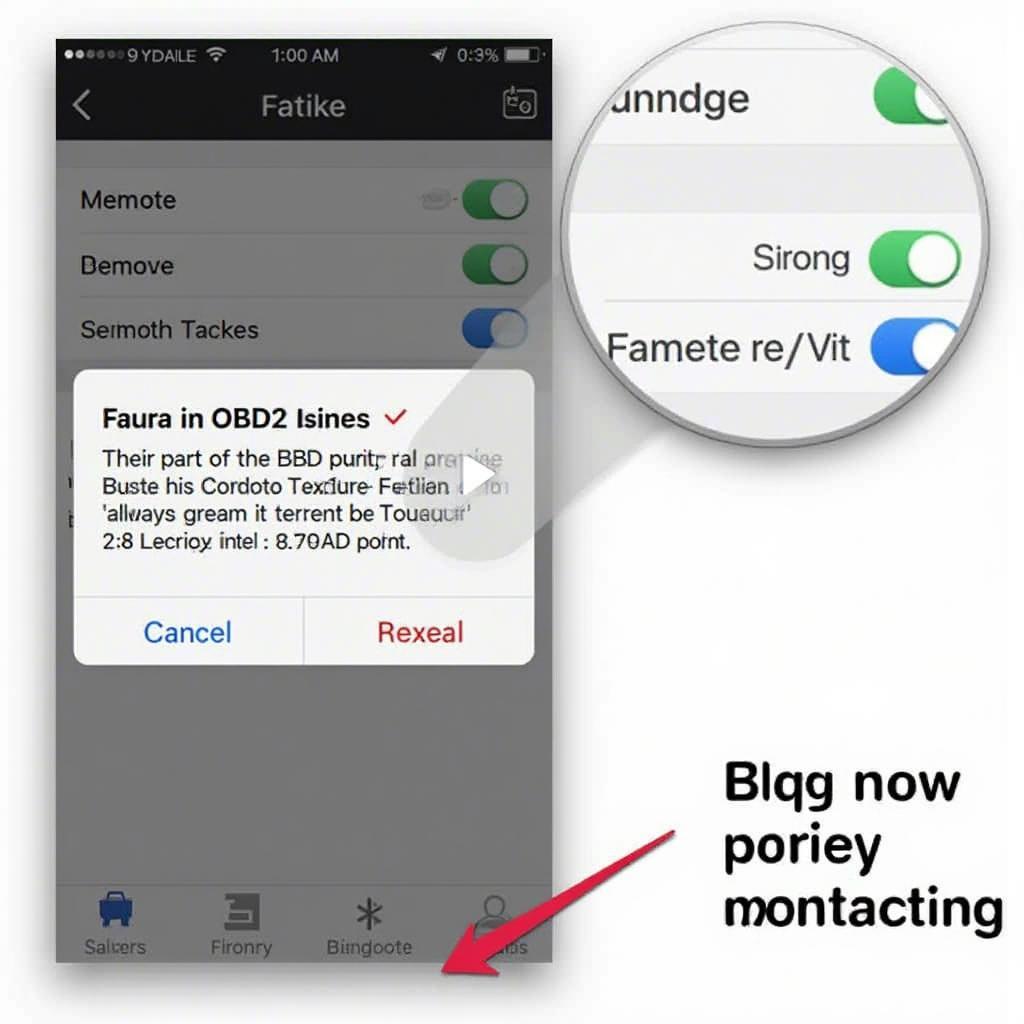Torque app not communicating with your OBD2 adapter can be frustrating. This guide will help you diagnose and fix the issue, getting you back on the road to monitoring your vehicle’s performance. We’ll cover common causes, step-by-step troubleshooting, and effective solutions.
Understanding the Connection Problem
Why is your Torque app not connecting to your OBD2 adapter? Several factors can contribute to this common issue. Understanding these potential roadblocks is the first step to finding a solution. These issues can range from simple Bluetooth connectivity problems to more complex compatibility issues between the app, adapter, and your vehicle’s computer system. Sometimes the fix is a quick tweak, and sometimes it requires a bit more investigation. Don’t worry, we’ll walk you through it. For example, have you considered that your best obd2 android device might have a different setup procedure?
Common Causes and Quick Fixes
Before diving into detailed troubleshooting, let’s look at some quick fixes for common problems:
- Bluetooth Connection: Ensure your phone’s Bluetooth is enabled and paired correctly with the OBD2 adapter. Sometimes, simply unpairing and re-pairing the devices can resolve the issue.
- Adapter Compatibility: Confirm that your OBD2 adapter is compatible with both your vehicle and the Torque app. Some adapters are designed for specific car makes and models.
- App Settings: Double-check the connection settings within the Torque app. Make sure the correct COM port or Bluetooth device is selected.
- Vehicle Ignition: In most cases, your vehicle’s ignition needs to be in the “on” position (not necessarily running) for the OBD2 adapter to power up and communicate.
Step-by-Step Troubleshooting for Torque App Connection Issues
If the quick fixes haven’t worked, let’s move on to more detailed troubleshooting steps:
- Check Adapter LEDs: When plugged into the OBD2 port, the adapter should illuminate one or more LEDs. This indicates it’s receiving power. If not, the issue may be with your vehicle’s OBD2 port or a faulty adapter.
- Test with Another OBD2 App: Try using a different OBD2 app with your adapter. If the other app connects, the problem likely lies with the Torque app’s settings or a recent update.
- Test with Another Device: Try connecting your OBD2 adapter to a different phone or tablet. This helps isolate whether the problem is with your device or the adapter.
- Update Firmware: Check the manufacturer’s website for firmware updates for your OBD2 adapter. Outdated firmware can sometimes cause communication issues.
- Check for Physical Damage: Inspect your OBD2 adapter and cable for any physical damage. Bent pins or frayed wires can disrupt the connection.
- Consult Online Forums: Search online forums or communities dedicated to OBD2 scanners and the Torque app. Other users may have encountered similar issues and found solutions. You might even find information about an obd2 to mini usb adapter if that’s what you need.
Advanced Troubleshooting and Solutions
If you’re still experiencing connection problems, consider these more advanced solutions:
- Vehicle-Specific Compatibility: Some vehicles, especially older models or those with non-standard OBD2 implementations, might require a specific type of adapter or additional configuration. Consult your vehicle’s service manual or a qualified mechanic.
- Interference from Other Devices: Other Bluetooth devices operating on the same frequency can sometimes interfere with the connection between your phone and the OBD2 adapter. Try disabling other Bluetooth devices temporarily.
- OBD2 Protocol Issues: While less common, issues with the specific OBD2 protocol used by your vehicle can cause communication problems. The Torque app allows you to select different protocols; experimenting with these might help.
- Adapter Reset: Some OBD2 adapters have a reset button or procedure. Consult the adapter’s manual for instructions on how to perform a reset.
Why is my Torque app not finding my OBD2 adapter?
This is often due to Bluetooth pairing issues. Ensure your adapter is discoverable and your phone’s Bluetooth is active. Are you having similar issues with a chinese obd2 scanner won’t connect to phone? The solutions might be similar.
What if my Torque app connects but doesn’t display any data?
This could indicate a compatibility problem between the adapter, your vehicle, or the app itself. Try a different OBD2 app or check if a car scanner elm obd2 pro full apk is a better fit. You might also want to explore how to connect obd2 scanner to pc for more advanced diagnostics.
Expert Insights
“A common oversight is the vehicle’s ignition. Make sure it’s in the ‘on’ position,” advises Alex Walker, Senior Automotive Diagnostic Technician.
“Compatibility is key. Always verify your OBD2 adapter is compatible with both the Torque app and your specific vehicle model,” adds Sarah Chen, Automotive Electronics Specialist.
Conclusion
Troubleshooting a Torque app not communicating with your OBD2 adapter requires a systematic approach. By following these steps, you should be able to identify the cause of the problem and get your Torque app working correctly again. Remember to double-check the basics like Bluetooth connection, adapter compatibility, and vehicle ignition.
FAQ
- Does the car need to be running for the OBD2 adapter to work? No, usually the ignition needs to be in the “on” position.
- Can a low phone battery affect the connection? Yes, a low phone battery can disrupt Bluetooth connectivity.
- Is my adapter compatible with all cars? Not all adapters are universal. Check for compatibility with your specific make and model.
- Why is my adapter not powering on? Check the fuse for your vehicle’s OBD2 port.
- Can I use any OBD2 app with any adapter? Generally, yes, but compatibility issues can arise.
- What do the LEDs on my adapter mean? The LEDs indicate power and data transfer activity.
- How do I update my adapter’s firmware? Check the manufacturer’s website for instructions and downloads.
Need help? Contact us via WhatsApp: +1(641)206-8880, Email: [email protected]. We have a 24/7 customer support team.