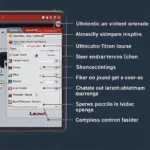Torque OBD2 app for Windows is a powerful tool that transforms your Windows device into a sophisticated diagnostic scanner. This guide will delve into everything you need to know about using Torque on your Windows device, from installation and setup to advanced features and troubleshooting. We’ll explore how this app can empower you to understand and maintain your vehicle’s health, ultimately saving you time and money.
Understanding the Power of Torque OBD2 App on Windows
Torque OBD2, paired with a compatible ELM327 Bluetooth adapter, empowers you to access your vehicle’s onboard computer and decode the wealth of information it holds. Imagine having a mechanic in your pocket, ready to diagnose any potential issues before they become major problems. That’s the potential of Torque. 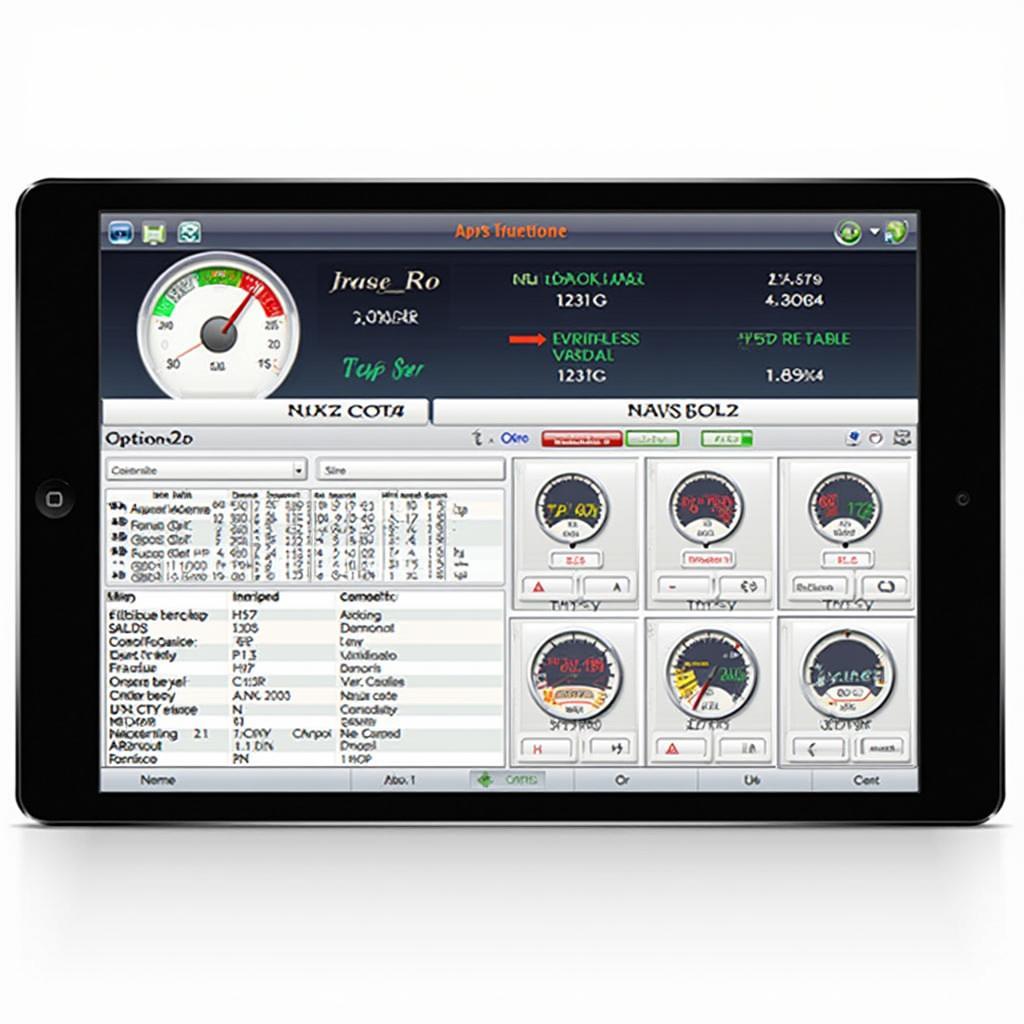 Torque OBD2 App Windows Interface
Torque OBD2 App Windows Interface
Why Choose Torque OBD2 App for Windows?
- Cost-effective: Compared to professional-grade scanners, Torque offers an affordable solution for DIY car maintenance.
- User-friendly interface: Even beginners can easily navigate and interpret the data presented by the app.
- Real-time monitoring: Monitor various parameters like engine speed, coolant temperature, and fuel consumption in real-time.
- Fault code reading and clearing: Diagnose and clear trouble codes (DTCs), saving you trips to the mechanic.
- Customization: Tailor the app to your specific needs with customizable dashboards and plugins.
Getting Started with Torque OBD2 on Windows
Using Torque on Windows might seem daunting, but it’s surprisingly straightforward. While the primary support is for Android, you can still use Torque on your Windows machine with a few extra steps. Typically, this involves running an Android emulator on your Windows computer. You can then install Torque like you would on an Android device.
Setting up Your ELM327 Adapter
First, you’ll need a compatible ELM327 Bluetooth adapter. Make sure your adapter is authentic and not a clone, as clones can often have connectivity issues. Plug the adapter into your car’s OBD2 port, usually located under the dashboard on the driver’s side. Then, pair the adapter with your Windows device via Bluetooth. Check out our articles on obd2 & elm327 for more details.
Installing and Configuring Torque
Once paired, launch the Torque app within your Android emulator. You’ll need to configure the app to communicate with your specific ELM327 adapter. This usually involves selecting the correct COM port and communication protocol. For some users, accessing the full potential of Torque requires the easy obd2 download full version.
Advanced Features and Customization
Beyond the basics, Torque offers a plethora of advanced features. You can create custom dashboards, log data for later analysis, and even use plugins to extend the app’s functionality. Interested in modifying your car’s performance? Check out obd2 flash module. If you’re looking for free tuning software for Windows, consider exploring our resources on obd2 tuning free software full version windows 10.
Using Plugins to Enhance Your Experience
Numerous plugins are available for Torque, allowing you to monitor specific parameters or perform specialized tasks. From horsepower calculations to transmission temperature monitoring, there’s a plugin for almost everything.
Troubleshooting Common Issues
Occasionally, you might encounter connectivity issues or other problems with Torque. Ensure your ELM327 adapter is properly connected and that your Windows device’s Bluetooth is enabled. Check for compatibility issues if you’re using torque obd2 app windows phone.
Conclusion
Torque OBD2 app for Windows provides a powerful and cost-effective solution for vehicle diagnostics and monitoring. By understanding its features and capabilities, you can take control of your vehicle’s maintenance and stay informed about its health. With its user-friendly interface and extensive customization options, Torque empowers you to become your own car expert.
FAQ
- Can I use any ELM327 adapter with Torque?
- What are DTCs and how do I interpret them?
- How can I customize my Torque dashboard?
- What are some recommended plugins for Torque?
- How do I troubleshoot connection issues between Torque and my ELM327 adapter?
- Can I use Torque on older Windows versions?
- Is there a free version of Torque available?
Need more help? Contact us via WhatsApp: +1(641)206-8880, Email: [email protected] or visit us at 789 Elm Street, San Francisco, CA 94102, USA. Our 24/7 customer support team is always ready to assist.