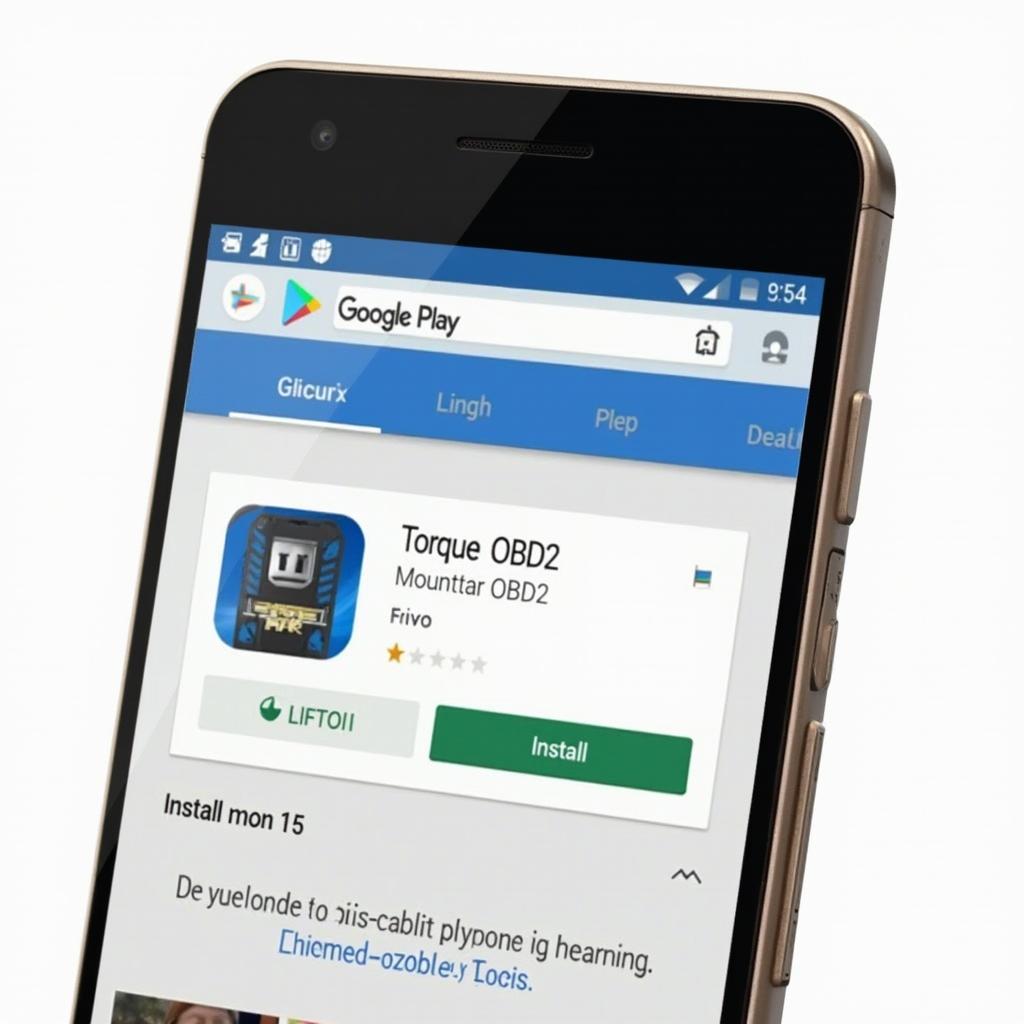Torque OBD2 is a powerful and versatile app that allows you to transform your Android device into a sophisticated diagnostic tool for your car. This guide provides comprehensive torque obd2 instructions, covering everything from installation and setup to advanced features and troubleshooting. Whether you’re a seasoned mechanic or a curious car owner, this guide will equip you with the knowledge you need to unlock the full potential of Torque OBD2. Let’s dive in!
Getting Started with Torque OBD2
Before delving into the specific torque obd2 instructions, you’ll need a few things: an Android device (smartphone or tablet), a compatible OBD2 Bluetooth adapter, and the Torque OBD2 app. You can find a wide selection of OBD2 adapters online, and the Torque app is available on the Google Play Store. Once you have these items, you’re ready to begin. Download and install the Torque app from the Play Store. It’s available in both free (Lite) and paid (Pro) versions. While the Lite version offers basic functionality, the Pro version unlocks a wealth of advanced features.
After installing the app, plug your OBD2 adapter into your vehicle’s OBD2 port, which is typically located under the dashboard on the driver’s side. Turn on your vehicle’s ignition (but don’t start the engine). Then, enable Bluetooth on your Android device and pair it with your OBD2 adapter. The pairing process may vary slightly depending on the adapter model. Consult your adapter’s instructions for specific details.
You might find some helpful tips in our article on VAG OBD2 Android if you’re using an Android device with a VAG vehicle.
Once the pairing is successful, open the Torque OBD2 app. The app will automatically attempt to connect to your OBD2 adapter. If the connection is successful, you’ll see real-time data streaming from your vehicle’s ECU (Engine Control Unit). Congratulations, you’ve successfully connected! Now, you’re ready to explore the various features of the Torque app. If you’re looking for a software option beyond 2018, our article on the best OBD2 software 2018 might offer some alternative solutions.
Understanding Torque OBD2 Features
Torque OBD2 provides a wealth of information about your vehicle’s performance and health. You can view real-time data such as engine speed (RPM), coolant temperature, intake air temperature, vehicle speed, and fuel consumption. You can also read and clear diagnostic trouble codes (DTCs), also known as OBD2 codes. This allows you to identify and address potential issues with your vehicle.
One of the most powerful features of Torque OBD2 is its customizability. You can create custom dashboards to display the data you’re most interested in. You can also set up alerts to notify you when specific parameters exceed predefined thresholds. This allows you to monitor critical engine parameters and catch potential problems before they escalate. For specific OBD2 codes related to a 2006 Honda Civic, refer to our guide on 2006 Honda Civic OBD2 codes.
Advanced Torque OBD2 Instructions and Tips
Beyond the basic functions, Torque OBD2 offers a range of advanced features. You can log data for later analysis, perform performance tests, and even create custom plugins to extend the app’s functionality. These advanced features make Torque OBD2 a versatile tool for both DIY mechanics and professional technicians. For those interested in Volvo-specific flashing tools, our article on Volvo OBD2 flashing tool might prove helpful.
What are some common issues with Torque OBD2?
Sometimes, you might encounter connectivity issues or inaccurate readings. Ensure your OBD2 adapter is compatible with your vehicle and your Android device. Also, make sure your vehicle’s OBD2 port is functioning correctly. If you’re looking for an affordable scan tool to identify misfires per cylinder, our resource on what inexpensive OBD2 scan tool can show misfires per cylinder can guide you.
Conclusion
Torque OBD2 is an invaluable tool for anyone who wants to understand their car better. With its comprehensive features and user-friendly interface, Torque OBD2 empowers you to diagnose problems, monitor performance, and enhance your overall driving experience. Following these torque obd2 instructions, you’ll be well on your way to becoming a more informed and empowered car owner.
FAQ
-
What is Torque OBD2?
- Torque OBD2 is a mobile app that turns your Android device into a car diagnostic scanner.
-
Do I need a special adapter to use Torque OBD2?
- Yes, you need a compatible OBD2 Bluetooth adapter.
-
Can I use Torque OBD2 on iOS devices?
- No, Torque OBD2 is only available for Android.
-
Is Torque OBD2 free?
- There’s a free (Lite) version and a paid (Pro) version with more features.
-
Can Torque OBD2 clear check engine lights?
- Yes, it can read and clear diagnostic trouble codes (DTCs).
-
What kind of data can I see with Torque OBD2?
- You can see real-time data like engine speed, coolant temperature, and fuel consumption.
-
Can Torque OBD2 perform performance tests?
- Yes, the Pro version offers performance testing capabilities.
Other Potential Questions
- How to customize dashboards in Torque OBD2?
- Troubleshooting connection issues with Torque OBD2
- Understanding specific OBD2 codes with Torque OBD2
Need further assistance with Torque OBD2 or any other car diagnostic tools? Reach out to our expert team via WhatsApp: +1(641)206-8880, or Email: [email protected]. We offer 24/7 customer support.