Torque OBD2 for iOS is a powerful application that transforms your iPhone or iPad into a sophisticated car diagnostic tool. By pairing the app with a compatible Bluetooth OBD2 scanner, you unlock the ability to read and understand your vehicle’s data, empowering you to troubleshoot issues, monitor performance, and even enhance your driving experience.
Why Choose Torque OBD2 for iOS?
This app goes beyond simply reading and clearing those pesky check engine lights. It provides a comprehensive suite of features that cater to both everyday car owners and automotive enthusiasts alike. Here’s why Torque OBD2 for iOS stands out:
- User-Friendly Interface: The app boasts an intuitive design, making it easy for even beginners to navigate its features and understand the data presented.
- Real-time Data Monitoring: Get live insights into your car’s performance with customizable dashboards displaying vital parameters such as speed, RPM, engine temperature, and more.
- Fault Code Diagnosis: Quickly identify the root cause of engine problems by reading and clearing diagnostic trouble codes (DTCs). The app even provides descriptions to help you decipher their meaning.
- Performance Tracking: Log data from your trips and analyze metrics like acceleration, braking, and fuel economy to assess your driving habits or identify potential issues.
- Customization Options: Tailor the app to your preferences with customizable themes, gauges, and data display options.
Getting Started with Torque OBD2 on Your iPhone
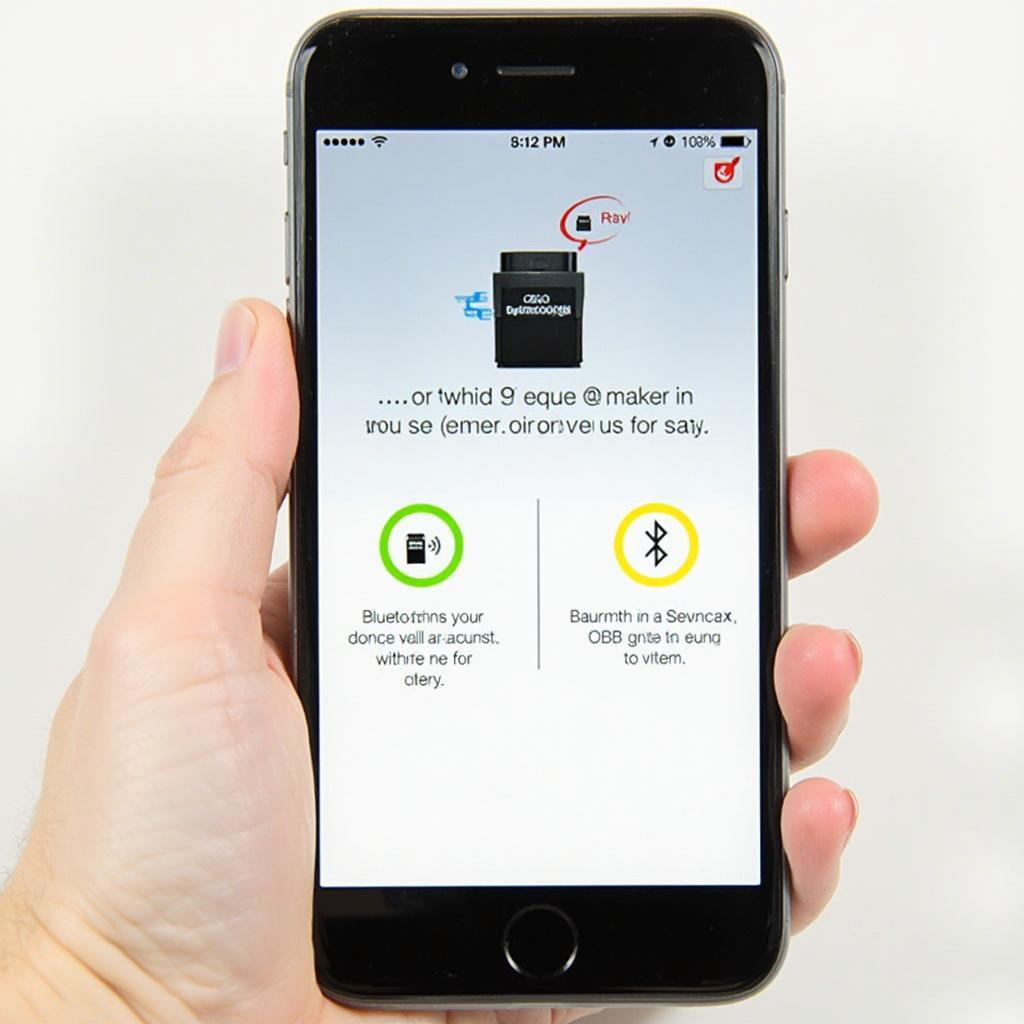 Setting Up Torque OBD2 on iOS
Setting Up Torque OBD2 on iOS
Ready to unleash the power of Torque OBD2 on your iPhone? Here’s a step-by-step guide to get you started:
- Download and Install: Head to the Apple App Store and download the Torque OBD2 app.
- Choose Your OBD2 Adapter: Not all OBD2 scanners are created equal. For seamless compatibility with iOS devices, we recommend the Mini ELM327 v1.5 Bluetooth OBD2.
- Connect via Bluetooth: Plug the OBD2 adapter into your car’s OBD2 port (usually located under the steering wheel). Enable Bluetooth on your iPhone and pair it with the adapter.
- Launch and Configure: Open the Torque OBD2 app. It might prompt you to input some vehicle details like make, model, and engine size for optimal performance.
- Start Exploring: You’re all set! Begin monitoring live data, reading fault codes, and exploring the wealth of features Torque OBD2 offers.
Unlocking the Potential: Advanced Features of Torque OBD2
Torque OBD2 goes beyond the basics, offering advanced features for those who want to delve deeper into their car’s inner workings:
- Customizable Plugins: Expand the app’s functionality with a vast library of plugins developed by the Torque community. These plugins can unlock access to manufacturer-specific data, advanced diagnostics, and unique data visualizations.
- Data Logging and Analysis: Record and save data from your drives to analyze later. This is invaluable for tracking performance trends, diagnosing intermittent issues, or simply reviewing your driving habits.
- GPS Integration: Combine vehicle data with GPS location for speed tracking, route mapping, and even geofencing capabilities.
- HUD Mode: Transform your windshield into a heads-up display (HUD), projecting critical vehicle data for a futuristic driving experience.
Is Torque OBD2 Right For You?
Choosing the right OBD2 app depends on your needs and expectations. Here are some factors to consider:
Pros:
- Cost-Effective: Compared to professional-grade diagnostic tools, Torque OBD2 offers exceptional value for its price.
- Feature-Rich: The app provides a comprehensive set of features for diagnosing issues, monitoring performance, and customizing your experience.
- Active Community: Benefit from a large and active online community of users and developers who contribute to the app’s growth and provide support.
Cons:
- Requires External Adapter: You’ll need to purchase a compatible Bluetooth OBD2 scanner separately.
- Limited Manufacturer-Specific Data: While Torque OBD2 covers a wide range of standard OBD2 parameters, access to manufacturer-specific codes and data might be limited.
Troubleshooting Common Issues with Torque OBD2 on iOS
Experiencing difficulties? Here are solutions to common issues:
“No Connection” Error:
- Ensure Bluetooth is enabled on your iPhone and the OBD2 adapter is properly plugged in.
- Try restarting both your phone and the adapter.
- Check if the adapter’s LED indicator is blinking, signifying a connection.
Data Not Displaying Correctly:
- Make sure you’ve entered the correct vehicle information during setup.
- Verify the OBD2 adapter is compatible with your car’s make and model.
- Some parameters might not be supported by all vehicles.
App Crashing:
- Close any other apps running in the background to free up resources.
- Update the Torque OBD2 app to the latest version.
- If the issue persists, consider reinstalling the app.
Expanding Your OBD2 Horizons: Other Resources
Torque OBD2 is a gateway to a world of automotive diagnostics and performance monitoring. For further exploration:
- OBDFree Website: Visit Nitro OBD2 Website for in-depth reviews, comparisons, and guides on various OBD2 scanners and apps.
- Torque OBD2 Forums: Engage with the vibrant Torque community on forums and online groups to seek help, share experiences, and discover new possibilities.
Conclusion: Take Control of Your Car’s Health with Torque OBD2
Torque OBD2 for iOS empowers car owners of all technical levels to take charge of their vehicles’ health and performance. By providing access to crucial diagnostic information and real-time data, it puts you in the driver’s seat when it comes to understanding and addressing your car’s needs.
Download Torque OBD2 today and unlock a new level of automotive insight.