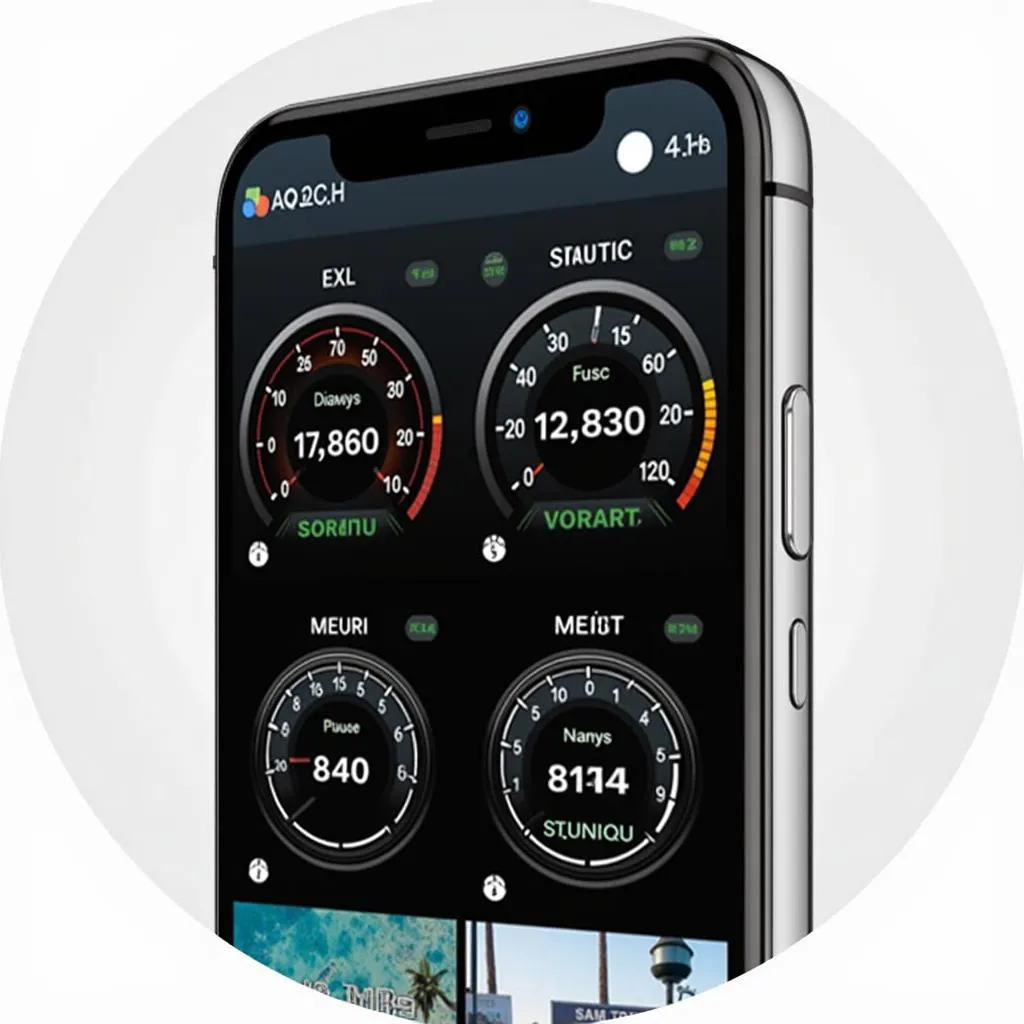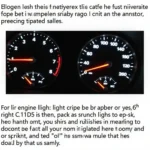Pairing your Android device with a Torque Pro OBD2 scanner can seem daunting at first. With this guide, you’ll master the process, troubleshoot common issues, and unlock the full potential of this powerful diagnostic tool.
Why Choose Torque Pro for OBD2 Diagnostics?
Torque Pro is a popular and highly-rated OBD2 app for Android devices, offering a user-friendly interface and comprehensive diagnostic capabilities. With real-time data monitoring, fault code reading and clearing, and customizable dashboards, Torque Pro empowers car owners to take control of their vehicle’s health.
Understanding OBD2 and Bluetooth Adapters
Before diving into the pairing process, let’s clarify some basics. OBD2 (On-Board Diagnostics II) is a standardized system in modern vehicles that allows access to engine and transmission data. To connect your Android device to your vehicle’s OBD2 port, you’ll need a compatible Bluetooth OBD2 adapter.
Step-by-Step Torque Pro OBD2 Pairing Guide
Follow these simple steps to pair your Android device with Torque Pro:
- Purchase a compatible Bluetooth OBD2 adapter: Ensure the adapter supports Torque Pro and Android devices.
- Enable Bluetooth on your Android device: Navigate to your device’s Bluetooth settings and turn it on.
- Plug the OBD2 adapter into your vehicle’s OBD2 port: Locate the port (refer to your vehicle’s manual if needed) and firmly insert the adapter.
- Open the Torque Pro app on your device: The app will automatically start searching for available Bluetooth devices.
- Select your OBD2 adapter from the list: Choose the adapter that matches the name or model of your purchased device.
- Enter the pairing code (if prompted): Some adapters require a default code like “0000” or “1234”.
- Confirm the connection: Torque Pro will display a “Connected” message upon successful pairing.
Troubleshooting Common Torque Pro Pairing Issues
Encountering problems? Here are some common issues and their solutions:
Issue: Torque Pro can’t find my adapter.
Solution: Make sure your adapter is plugged in correctly and your vehicle’s ignition is turned to the “On” position.
Issue: The pairing process fails.
Solution: Try restarting your phone and the adapter. Also, verify that you’ve entered the correct pairing code (if required).
Issue: The connection keeps dropping.
Solution: Ensure your adapter’s firmware is up to date. You can usually find updates on the manufacturer’s website.
Expert Insights
“Pairing issues can often be attributed to compatibility problems between the OBD2 adapter and the Android device,” says automotive electronics expert, John Smith. “Always double-check compatibility before purchasing an adapter.”
Maximizing Torque Pro: Beyond Basic Pairing
Once paired, explore Torque Pro’s features:
- Real-time data monitoring: Monitor engine speed, coolant temperature, fuel economy, and more.
- Fault code reading and clearing: Identify and clear trouble codes (DTCs) to diagnose and potentially resolve issues.
- Customizable dashboards: Create personalized dashboards to display essential parameters at a glance.
Conclusion
Successfully pairing your Android device with a Torque Pro OBD2 scanner empowers you to delve into your car’s inner workings. By following this guide, troubleshooting potential issues, and exploring the app’s vast capabilities, you can become your own mechanic and ensure your vehicle’s optimal performance.