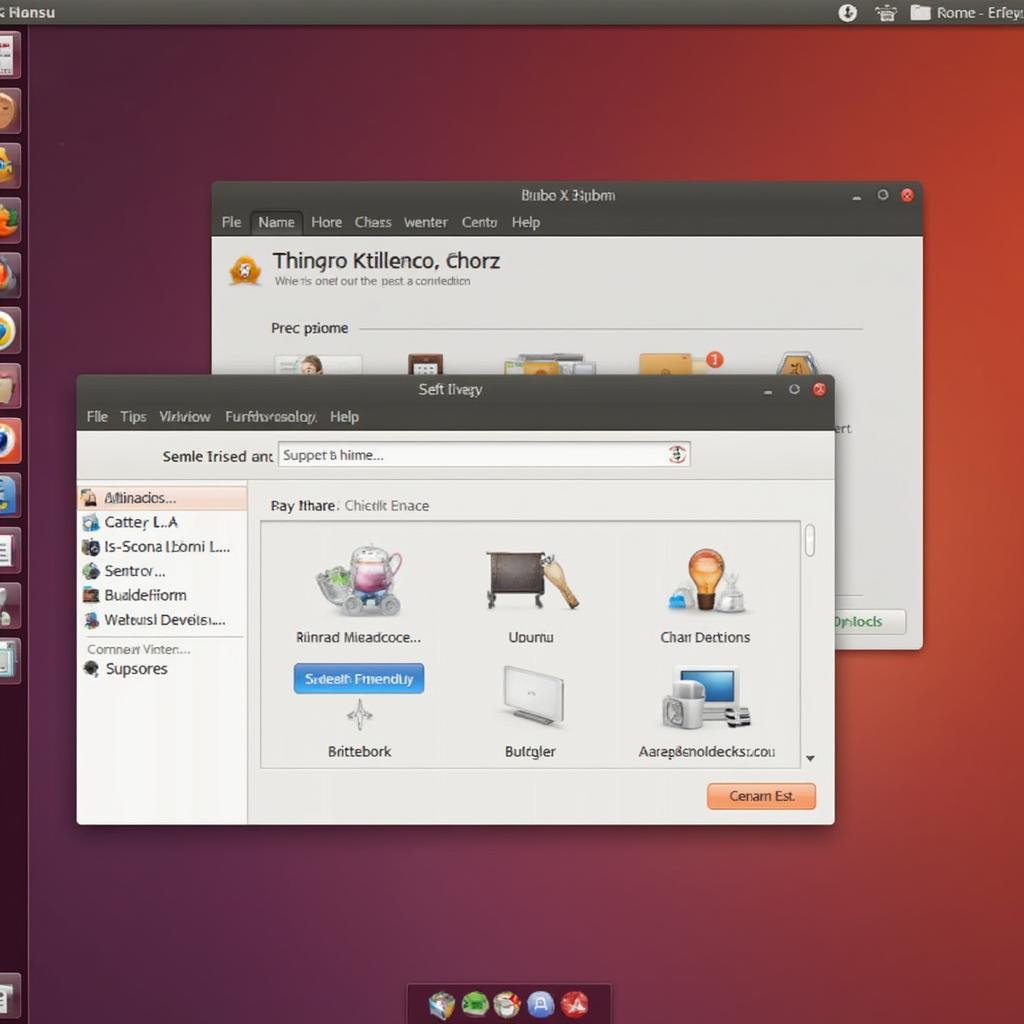Connecting your Ubuntu machine to your car’s onboard diagnostics (OBD2) port opens a world of possibilities, from monitoring engine performance to diagnosing those pesky check engine lights. Ubuntu OBD2 software provides a powerful and flexible platform for accessing this wealth of information, empowering you to take control of your vehicle’s health and maintenance.
Accessing your car’s data with Ubuntu OBD2 software requires the right tools and knowledge. First, you’ll need a compatible OBD2 adapter, either Bluetooth, WiFi, or USB. Choosing the right adapter depends on your specific needs and budget. Next, you’ll need to select the appropriate software for your Ubuntu system. Popular choices include Guzzler, pyOBD, and ScanTool.net. Each software option offers unique features and interfaces, so understanding their strengths and weaknesses is crucial. You can delve into the world of OBD2 data connections further on our site.
Choosing the Right Ubuntu OBD2 Software for Your Needs
Selecting the perfect Ubuntu OBD2 software can feel overwhelming with so many options available. Consider your technical skills, desired features, and budget when making your decision. Guzzler, known for its user-friendly interface, is an excellent choice for beginners. For more advanced users comfortable with command-line interfaces and scripting, pyOBD offers unparalleled flexibility and customization. If you’re looking for a professional-grade solution with extensive diagnostic capabilities, ScanTool.net is a robust option, although it typically comes with a subscription fee.
Beyond simply reading and clearing diagnostic trouble codes (DTCs), the right Ubuntu OBD2 software can unlock deeper insights into your car’s performance. Monitor real-time sensor data like engine coolant temperature, intake air pressure, and fuel trim. Log data over time to track trends and identify potential issues before they become major problems. Some software even allows for custom dashboards and alerts, providing a personalized monitoring experience. You can find more information on specific OBD2 scanners, such as the Launch Tech OBD2 Scanner, on our website.
Understanding OBD2 Protocols and Compatibility
Different car manufacturers use various OBD2 protocols, so ensuring compatibility between your chosen software and your vehicle is essential. Common protocols include ISO 9141-2, ISO 14230-4 (KWP2000), ISO 15765-4 (CAN), SAE J1850 PWM, and SAE J1850 VPW. Consult your vehicle’s documentation or use an online OBD2 compatibility checker to determine the correct protocol.
Setting Up Your Ubuntu OBD2 System: A Step-by-Step Guide
- Install necessary drivers: Depending on your chosen OBD2 adapter, you may need to install specific drivers for your Ubuntu system. Consult the adapter manufacturer’s instructions for detailed guidance.
- Connect your OBD2 adapter: Plug the adapter into your vehicle’s OBD2 port, typically located under the dashboard on the driver’s side.
- Pair your adapter (if necessary): For Bluetooth or WiFi adapters, follow the pairing instructions provided with your adapter to establish a connection with your Ubuntu machine.
- Install your chosen OBD2 software: Download and install the software you selected, following the installation instructions provided.
- Configure the software: Open the software and configure the connection settings to match your adapter type and communication port.
Troubleshooting Common Ubuntu OBD2 Issues
- Connection problems: Ensure your adapter is properly connected and paired. Check for any conflicting software or drivers. For those interested in the Pioneer OBD2 interface, we have a dedicated resource on our site.
- Data discrepancies: Verify the correct OBD2 protocol is selected in your software. Consult your vehicle’s documentation or an online OBD2 compatibility checker.
- Software errors: Check for updates or contact the software developer for support.
“Ensuring compatibility between your OBD2 adapter and software is paramount for a successful diagnostic experience,” says automotive electronics expert, Dr. Emily Carter. “Taking the time to research and select the right tools will pay off in the long run.”
In conclusion, Ubuntu OBD2 software offers a powerful and versatile solution for accessing and interpreting your car’s diagnostic data. By understanding the various software options, protocols, and troubleshooting techniques, you can unlock a wealth of information and take control of your vehicle’s maintenance. Choosing the right Ubuntu OBD2 software can empower you to diagnose issues, monitor performance, and ultimately keep your car running smoothly. If you’re facing issues with your EGR system, you might want to check our article about OBD2 EGR not ready. Similarly, if you own a Nissan Leaf, our article on OBD2 for Leaf can provide valuable insights.
FAQ
- What is Ubuntu OBD2 software?
- How do I choose the right OBD2 adapter for Ubuntu?
- What are the most popular Ubuntu OBD2 software options?
- How do I install and configure Ubuntu OBD2 software?
- What are common troubleshooting steps for Ubuntu OBD2 issues?
- Where can I find more information about OBD2 protocols?
- Can I use Ubuntu OBD2 software with any vehicle?
Need further assistance? Our dedicated support team is available 24/7 via WhatsApp: +1(641)206-8880 or Email: [email protected].