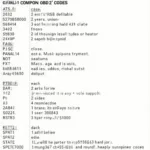Setting up your VeePeak OBD2 scanner is typically a straightforward process. This guide will walk you through everything you need to know, from choosing the right adapter to troubleshooting common connection issues. We’ll cover various VeePeak models, software compatibility, and provide expert tips for a smooth and successful VeePeak OBD2 setup.
Understanding Your VeePeak OBD2 Scanner
VeePeak offers a range of OBD2 scanners, each with its own features and capabilities. Before diving into the setup process, it’s essential to understand your specific model. Some popular options include the VeePeak BLE+, the VeePeak VP127, and the VeePeak Mini. Each connects differently, some using Bluetooth, others WiFi, and some requiring a direct cable connection. Knowing these specifics will make the setup process much smoother. For instance, the BLE+ utilizes Bluetooth Low Energy, providing a wireless and convenient diagnostic experience. Understanding these nuances is crucial for a seamless VeePeak obd2 setup.
Choosing the Right Software for Your VeePeak OBD2 Setup
Selecting the correct software is just as important as the scanner itself. Popular choices include Torque Pro (Android), OBD Fusion (iOS and Android), and Car Scanner ELM OBD2 (Android). Each app offers different features, from real-time data monitoring to diagnostic trouble code (DTC) reading and clearing. Compatibility with your VeePeak model is paramount, so always check the manufacturer’s recommendations and user reviews. This step is vital for a successful VeePeak obd2 setup. Are you using an Android device and wondering which app works best? Check out our guide on torque android obd2 o.
Step-by-Step VeePeak OBD2 Setup Instructions
Connecting Your VeePeak Scanner
- Locate your vehicle’s OBD2 port: This is typically located under the dashboard, near the steering column.
- Plug in your VeePeak scanner: Ensure a secure connection.
- Turn on your vehicle’s ignition: Don’t start the engine, just turn the key to the “on” position.
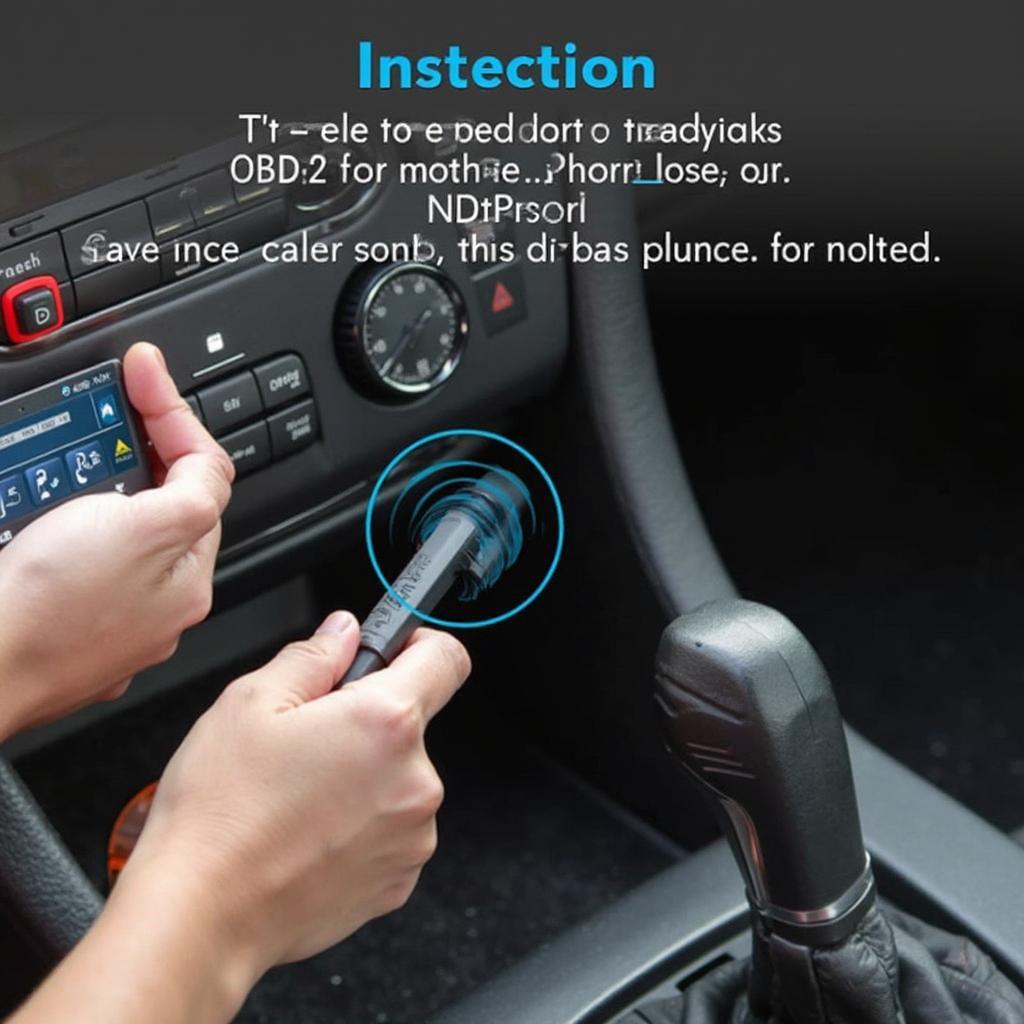 Connecting the VeePeak OBD2 Scanner
Connecting the VeePeak OBD2 Scanner
Pairing with Your Smartphone or Tablet
- Enable Bluetooth or WiFi: Depending on your VeePeak model.
- Open your chosen OBD2 app: Follow the app’s instructions to search for and pair with your VeePeak device.
- Enter the pairing code (if required): This is often “0000” or “1234”, but consult your scanner’s manual for specifics.
Testing the Connection
- Start the engine: After successful pairing.
- Check the app’s dashboard: You should see real-time data streaming from your vehicle’s sensors.
Troubleshooting Common VeePeak OBD2 Setup Issues
- No Connection: Double-check the OBD2 port connection, ensure your vehicle’s ignition is on, and verify Bluetooth/WiFi is enabled on your device. If you are unsure about your OBD2 cable, see our article about obd2 ebay cable driver.
- Pairing Issues: Try restarting your device and the scanner. Verify the correct pairing code is being used.
- Data Not Displaying: Ensure the chosen app is compatible with your VeePeak model and vehicle. Sometimes, specific vehicle protocols may not be supported. If you’re experiencing issues with your OBD2 plug, refer to our guide on obd2 plug only has 9 pin.
Expert Tips for a Smooth VeePeak OBD2 Setup
“A common mistake is forgetting to turn the ignition on before connecting,” says automotive diagnostics expert, John Miller. “This prevents the scanner from powering up and communicating with the vehicle’s ECU.” Another expert, Sarah Lee, adds, “Always consult the user manual for your specific VeePeak model and chosen OBD2 software. This ensures compatibility and provides specific troubleshooting guidance.”
Conclusion
Setting up your VeePeak OBD2 scanner can empower you to understand your vehicle’s health and performance. By following these steps and troubleshooting tips, you’ll be well on your way to a successful VeePeak obd2 setup. For deeper understanding on OBD2 protocols, explore our detailed obd2 protocol documentation. If you are looking for a high-speed Bluetooth OBD2 scanner, check out our article about obd2 scanner high speed bluetooth.
FAQ
- How do I know if my VeePeak is compatible with my car? Check the VeePeak website for compatibility information.
- What is the best OBD2 app to use with VeePeak? Torque Pro and OBD Fusion are popular choices, but the best app depends on your individual needs and operating system.
- My VeePeak isn’t connecting, what should I do? Check the OBD2 port connection, ignition status, and Bluetooth/WiFi settings. Consult the troubleshooting section above.
- Can I use a VeePeak scanner with multiple vehicles? Yes, you can use the same scanner with different vehicles as long as they are OBD2 compliant.
- Where can I find the pairing code for my VeePeak? The pairing code is usually “0000” or “1234”, but it’s best to check your scanner’s manual.
Need further assistance with your VeePeak OBD2 setup? Contact us via WhatsApp: +1(641)206-8880, Email: [email protected] or visit our office at 789 Elm Street, San Francisco, CA 94102, USA. Our 24/7 customer support team is ready to help.