Finding the right Android app to pair with your JDiag OBD2 module can be overwhelming with so many options available. This guide will help you navigate the choices and select the best app for your needs, whether you’re a professional mechanic or a car enthusiast. We’ll explore compatibility, features, and user experience to help you determine which Android app to use with your JDiag OBD2 module.
Understanding the JDiag OBD2 Module and Its Capabilities
The JDiag OBD2 module is a powerful diagnostic tool that allows you to access your vehicle’s onboard computer and retrieve valuable data. It communicates with your Android device via Bluetooth, providing real-time insights into your car’s performance. Understanding its capabilities will help you choose an app that maximizes its potential. JDiag modules are known for their wide vehicle compatibility and support for various OBD2 protocols. This means you need an app that can leverage these capabilities.
Key Features to Look for in an OBD2 App
When choosing an Android app for your JDiag OBD2 module, certain features are crucial for a positive user experience. These include:
- Compatibility: Ensure the app explicitly supports JDiag modules.
- Data Presentation: Clear and easy-to-understand dashboards and graphs.
- Diagnostic Trouble Codes (DTCs): The ability to read and clear DTCs is essential.
- Live Data Streaming: Real-time monitoring of various vehicle parameters.
- Data Logging: The option to save and review data for later analysis.
- Customizability: Options to tailor the app to your specific needs.
- Regular Updates: An app that receives regular updates is more likely to be reliable and compatible with newer vehicles and Android versions.
Top Android Apps Compatible with JDiag OBD2 Modules
Here are some of the top-rated Android apps known for their compatibility with JDiag OBD2 modules:
- Torque Pro: A popular choice with a wide range of features, including customizable dashboards, data logging, and support for various plugins.
- OBD Fusion: Another excellent option with a user-friendly interface and advanced features like emissions testing and GPS tracking.
- Car Scanner ELM OBD2: A free and versatile app that provides basic OBD2 functionality, making it a good starting point for beginners.
Comparing the Top Contenders: Torque Pro vs. OBD Fusion vs. Car Scanner ELM OBD2
| Feature | Torque Pro | OBD Fusion | Car Scanner ELM OBD2 |
|---|---|---|---|
| Price | Paid | Paid | Free (with in-app purchases) |
| Customization | High | High | Moderate |
| Advanced Features | Yes | Yes | Limited |
| User-Friendliness | Moderate | High | High |

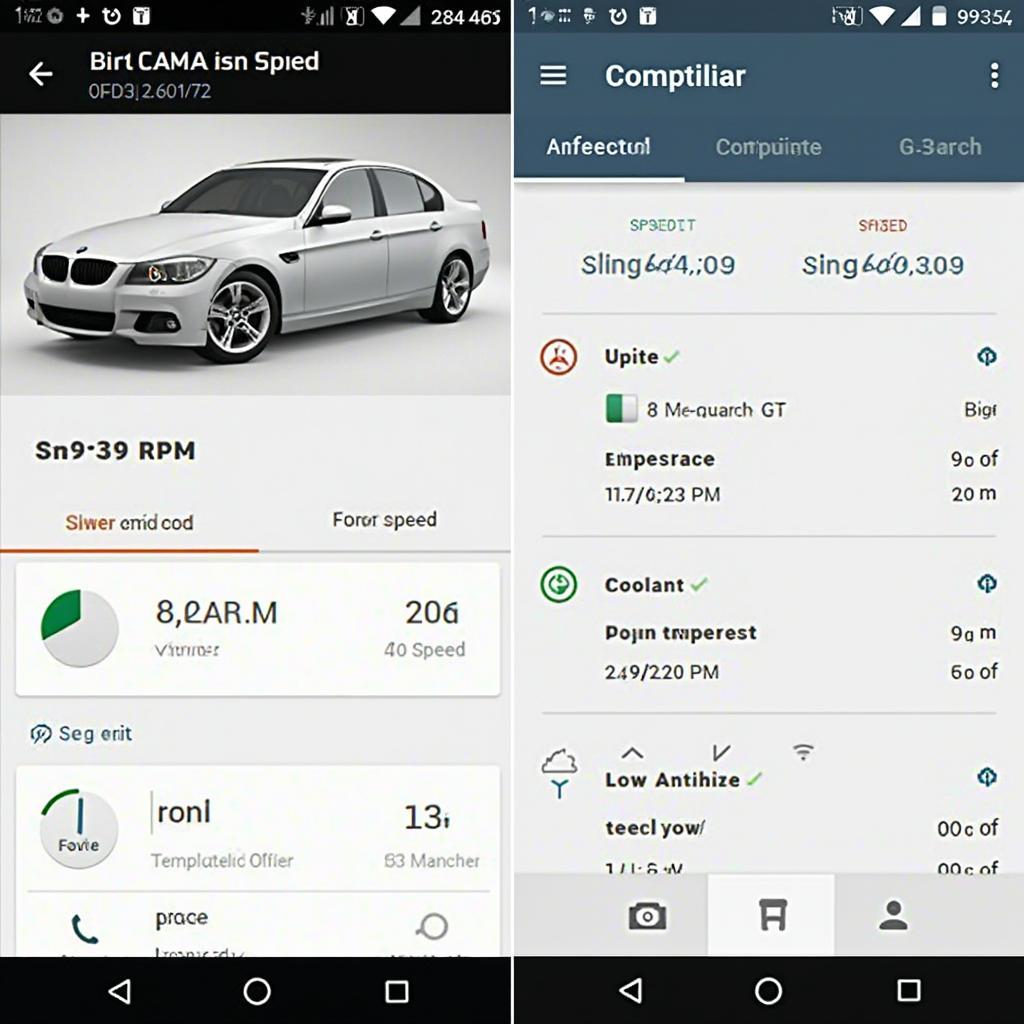
Which App Is Right for You?
Choosing the “best” app depends on your individual needs and budget.
- For the Professional Mechanic: Torque Pro or OBD Fusion, with their advanced features and customization options, are excellent choices.
- For the Car Enthusiast: Car Scanner ELM OBD2 offers a good balance of functionality and affordability.
- For the Beginner: Car Scanner ELM OBD2’s simplicity makes it ideal for getting started with OBD2 diagnostics.
Troubleshooting Common Issues
Occasionally, you might encounter issues connecting your JDiag module and Android app. Here are some troubleshooting tips:
- Check Bluetooth Connection: Ensure Bluetooth is enabled on your phone and the JDiag module is paired correctly.
- App Permissions: Verify the app has the necessary permissions to access Bluetooth and location services.
- Vehicle Compatibility: Confirm your vehicle is OBD2 compliant.
- Restart Devices: Try restarting both your phone and the JDiag module.
Frequently Asked Questions (FAQs)
- Does the JDiag OBD2 module work with all Android phones? Generally, yes, as long as the phone supports Bluetooth and the chosen app is compatible.
- Can I use multiple OBD2 apps with my JDiag module? Yes, you can install and use multiple apps, but only one can connect to the module at a time.
- What if my JDiag module isn’t connecting? Check the Bluetooth connection, app permissions, and vehicle compatibility. Restarting your phone and the module can also help.
Conclusion
Selecting the right Android app to use with your JDiag OBD2 module is crucial for maximizing its diagnostic capabilities. By considering factors like compatibility, features, and your individual needs, you can make an informed decision and unlock the full potential of your JDiag OBD2 module. Remember to choose an app that provides a clear and user-friendly experience while offering the features you require.
Other helpful resources on OBDFree:
- Best OBD2 scanners for Android
- How to use an OBD2 scanner
- Common OBD2 codes and their meanings
For any further assistance, please don’t hesitate to contact us via WhatsApp: +1(641)206-8880, Email: [email protected] or visit us at 789 Elm Street, San Francisco, CA 94102, USA. Our customer support team is available 24/7 to help you.

